As you may have already noticed, unlike other icons, the shortcuts you put on your desktop always come with a small arrow. It can be quite annoying If you prefer a simple, clean desktop. So how can you remove the arrows from these shortcut icons?
You can try this way in Windows 10:
1. Right-click anywhere on the desktop of your computer, choose New and select Text Document in the expanded menu.
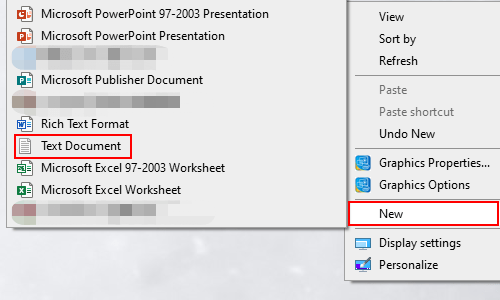
2. Open the text document and copy this code to it:
Reg add “HKEY_LOCAL_MACHINE\SOFTWARE\Microsoft\Windows\CurrentVersion\Explorer\Shell Icons” /v 29 /d “%systemroot%\system32\imageres.dll,197” /t reg_sz /f
taskkill /f /im explorer.exe
attrib -s -r -h “%userprofile%\AppData\Local\iconcache.db”
del “%userprofile%\AppData\Local\iconcache.db” /f /q
start explorer
pause
3. Then click File and Save the changes.
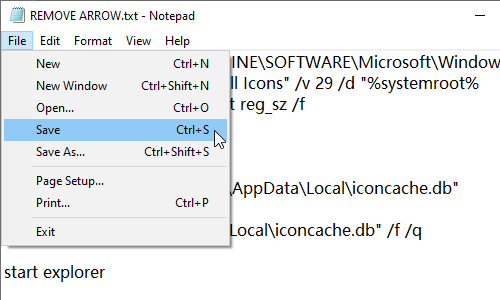
4. Next, rename this text document as you like and change the file suffix from “.txt” to “.bat“.
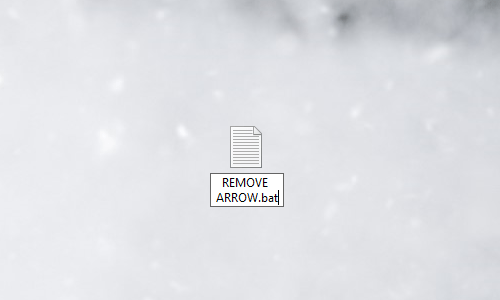
There will be a dialog box popping out requiring you to confirm the change. You just need to hit Yes button.
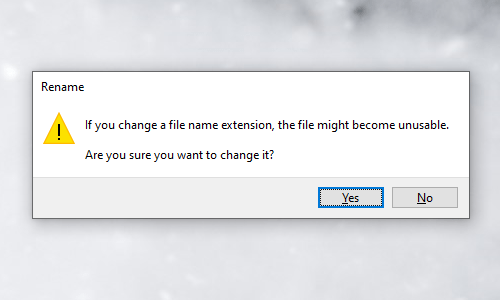
5. Now, you can right-click the file and choose Run as administrator to open it. It will take effect automatically. Just wait for a while and all the arrows will be removed from those shortcut icons on your desktop.
Remember, you must run it as administrator, otherwise it wouldn’t work.
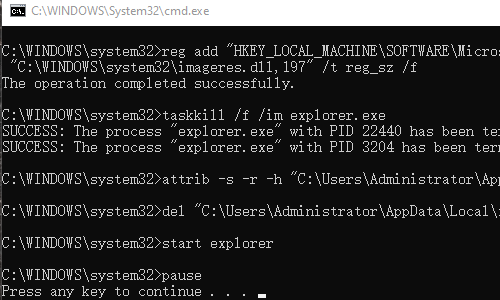

Doesn’t any more, since last Windows 10 updates.
Missed out “work”. Not working.