How do you set a timer to shut down your Windows 10 computer? Or how to turn off your computer at a certain time? There are several ways, but in our today’s tutorial, I’d like to share with you guys the easiest one.
Press the Win key and R key together to open the Run window.
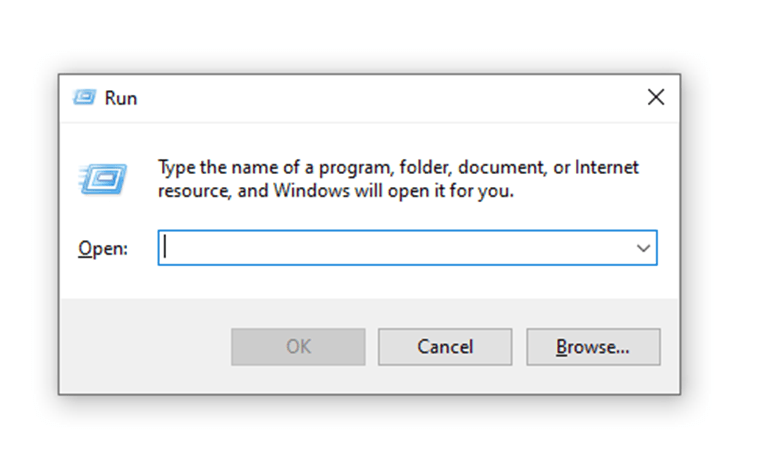
Enter shutdown -s -t 7200 in the box. “7200” means your computer would be shut down in 7200 seconds as well as 2 hours.
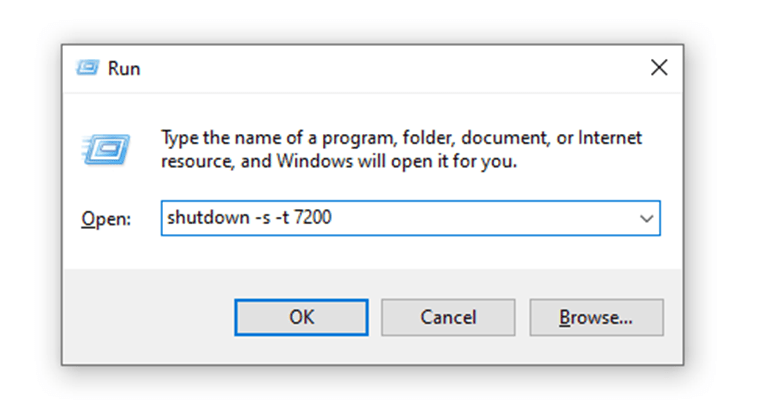
Hit Ok.
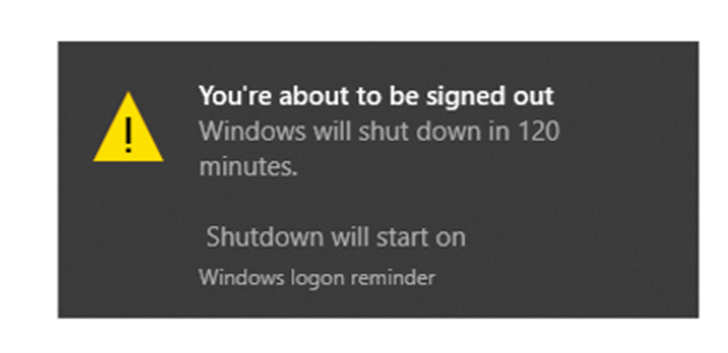
Then there will appear a message reminding you that your Windows will shut down in 120 minutes.
How to cancel the schedule shut down?
Open the Run window again. And type shutdown -a in the box.
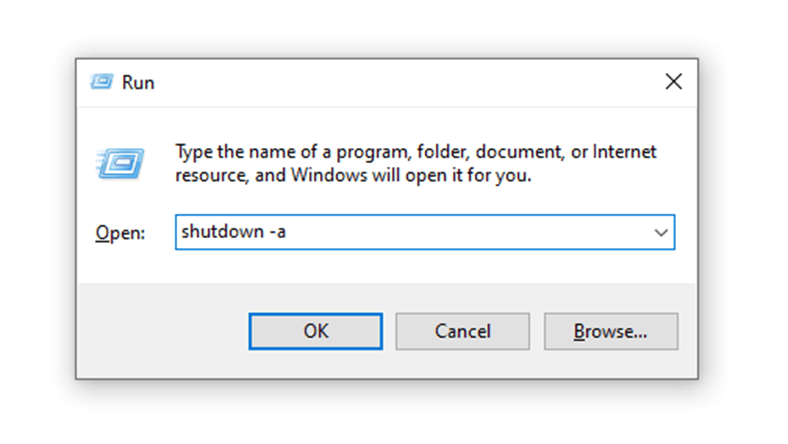
Hit Ok.
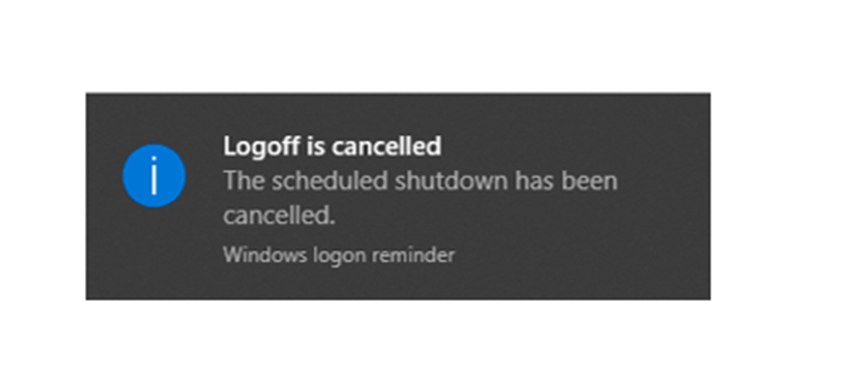
Your scheduled shutdown has been cancelled now.

Leave a Reply