While typesetting a document in Word, it’s a necessary operation to set the line spacing of text. Many of you may already know it very well. But for those people who’s still not familiar with the steps, I’ll make a simple guide here.
Select the text you want to typeset. If you want to modify the whole document, press Ctrl+A to select all the content in the file. Then right-click the selected text and choose Paragraph in the menu.
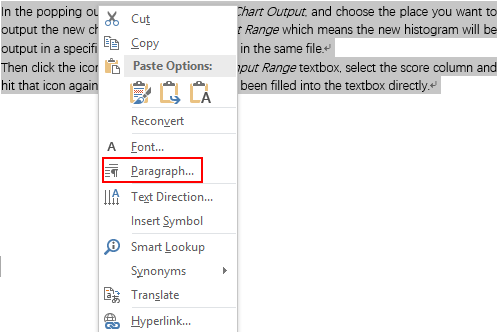
You can set the line spacing in Spacing section of Paragraph window. Make your own choice according to the need of typesetting.
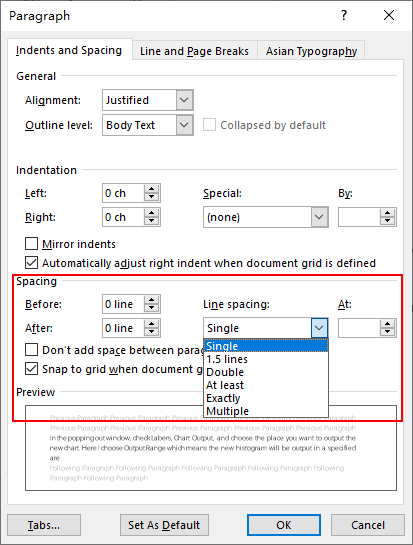
In addition to several presets like Single, 1.5 lines, Double, you can also choose Exactly and set a specified value as you like inflatable slide.
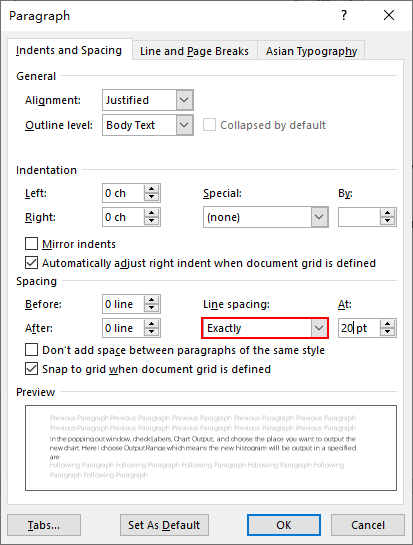
Or if you want extra spacing before or after a paragraph, customize it in Before and After.
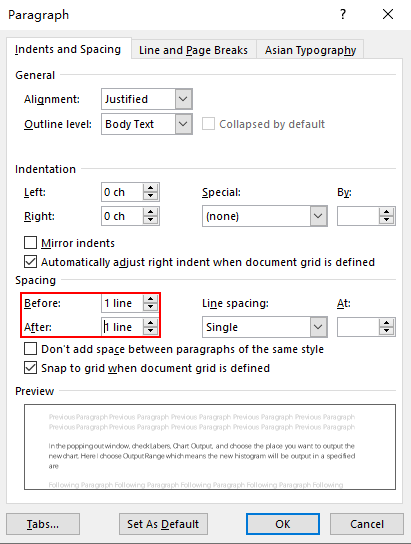
Hit OK and the setting will be applied to the paragraph you select.

Leave a Reply