To find out the Maximum and Minimum value in a long list of data in Excel, one effective way is sorting data at first and then find the one you want in the beginning or in the end. But if you don’t want any change to the order of the data, there’s another simple method.
1. Click the cell you want to output the result.

2. Switch to Formulas tab, click AutoSum in Function Library section and select Max in the drop-down list.
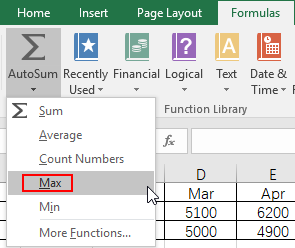
3. You can see the formula is filled into the cell N2 automatically. “B2:M2” refers to the data range, you can adjust it to meet your actual needs. Then press Enter to produce the result.

4. You can also single out the minimum value in the cell O2 in the similar way. It’s very practical if there are mountains of data in your sheet.


[…] in the maximum available space in MB and click on the Next […]