If you are working on a paper, you probably don’t need page numbers on the first two pages (which should be description and catalog), but want to start numbering from the third page. So how to do it? Can you insert pages numbers from the middle of a Word document?
For this purpose, you can make use of the Breaks.
1. First, put your cursor before the first character in the second page. Click Layout – Breaks and choose Next Page.
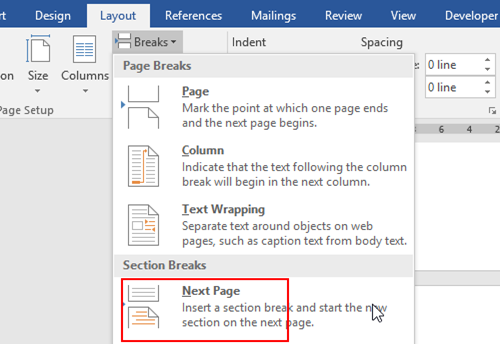
2. Repeat this process. Put the cursor before the first character in the third page. Select Next Page in Section Breaks, then click Insert – Page Number – Format Page Numbers…
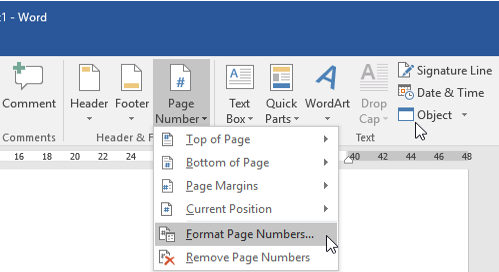
3. Set the Page numbering as Start at 1, click OK.
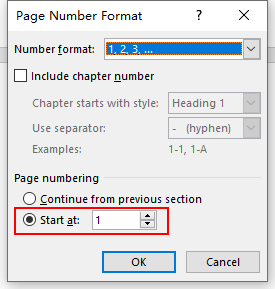
4. Double click the header or the footer of the third page, click Link to Previous in Design to disable it.
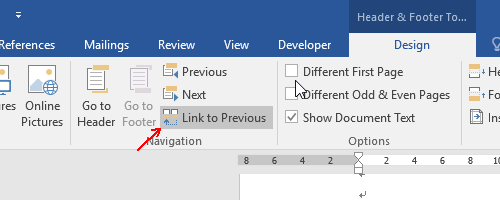
5. Then click Insert – Page Number to choose a pattern deciding where to insert the page number.
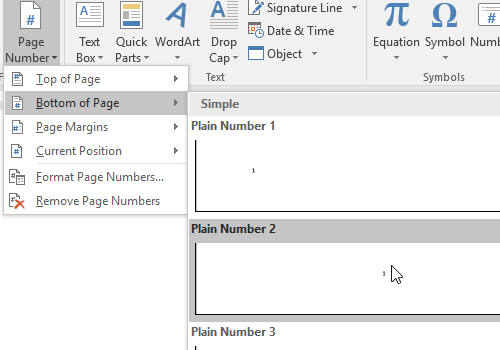
6. Now it has been applied to your document. Just delete the page numbers of the first two pages.

Thank you for helping out, superb information. “It does not do to dwell on dreams and forget to live.” by J. K. Rowling.
I’m not sure exactly why but this site is loading very slow for me.
Is anyone else having this issue or is it a issue on my
end? I’ll check back later and see if the problem still exists.
Hi Cordelia, I loved this! Only one problem—I couldn’t figure out how to delete the page number (0) on the second page. Can you help? Thanks!
If there are page numbers on the first 2 pages, you just need to double-click the header or footer area (depends on where the page number is), and delete the page number by normal means.
I need to start numbering my document on the third page. This advice didn’t work for me. I have Word 365 with Office 10. None of the steps in MS support work, either, I called MS support and a tech told me to go to Quick Repair to modify my Office 365, but I can’t find Quick Repair after modify,
Is there something wrong with my Word 365 (I bought it only 5 months ago) or am I doing something wrong? The previous version of Word paginated just fine.
Help!
How will I removed the other page number in first and second page without affecting the other pages . I followed the steps and it helps me but the first and second page has still 1 and 2 page which I don’t know how to remove
SOLUTION TO ALL PAGE #S BEING DELETED IN LAST STEP: do NOT delete the pages. Rather, go to each page where you do not want the number to show, double click in the header or footer (wherever your page number is), then click on the “Different First Page” box in the Header/Footer section. CLOSE Header/Footer and save – you’re good to go!
Very good blog article.Really thank you! Keep writing.