The Windows 10 update is automatically implemented by default, which is good for people who likes to keep everything up to date, but also can be a trouble for those who are satisfied with the status quo and don’t want to change it. So, how to completely stop the automatic update of Windows 10?
1. Press [Win+R] to evoke the Run window. Input the command services.msc in the textbox of Open, and hit OK.
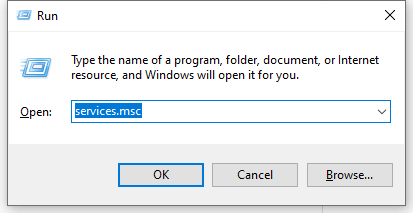
2. Scroll down to find Windows Update in the list of Sevices. Then you can right-click it and choose Properties in the menu, or double-click it.
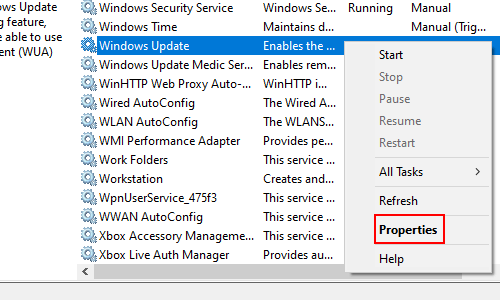
3. Click the small down arrow to choose a Startup type in the drop-down menu. Here you can choose Manual or Disabled. But even if you choose Manual, it will eventually lead to automatic update if you keep ignoring the notification. So if you want to disable the automatic update completely, just select Disabled.
4. Then click Apply to implement the setting and hit OK to quit the Windows Update Properties window. Now the update on your computer is disabled.
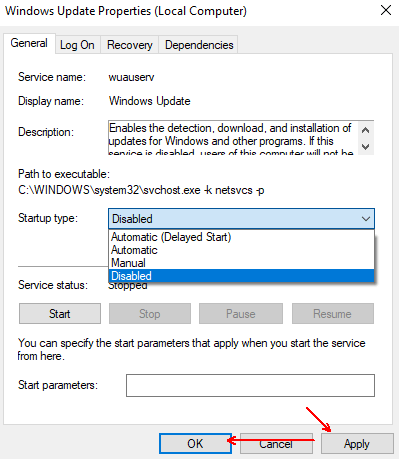
5. If you choose to update manually, you can implement the updating by clicking Start – Settings – Update & Security – Windows Update – Check for updates.
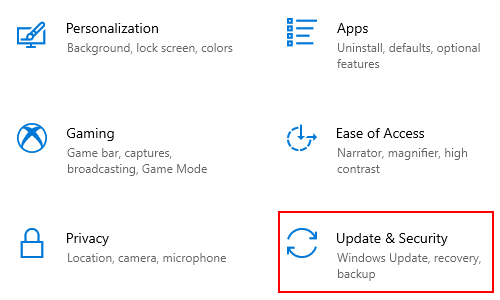

I am always invstigating online for posts that can assist me. Thanks!