If you want to translate an Word document to another language roughly, or have the need to read a document wrote by an unfamiliar foreign language, the first thing you need is a translater. Instead of installing any other software, the Translate feature of Microsoft Word can already do this for you.
1. To translate your document, the text will be sent over Internet. So before everything you should make sure that your computer is connected to the Internet.
2. Go to Review tab, you can find Translate in the Language section.
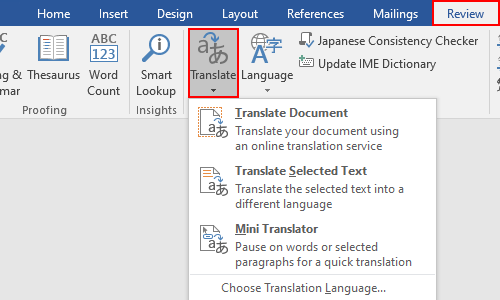
3. There are 2 basic translation mode, Translate Document and Translate Selected Text. If you want to translate the whole document for better understanding; If you only want to translate one or several paragraphs, just choose Translate Selected Text.
4. When you first time make use of the Translate feature, you’ll be required to choose what to Translate from, and what to Translate to. Hit OK to confirm it.
Note: you can also change the settings any time you like by clicking Choose Translation Language…
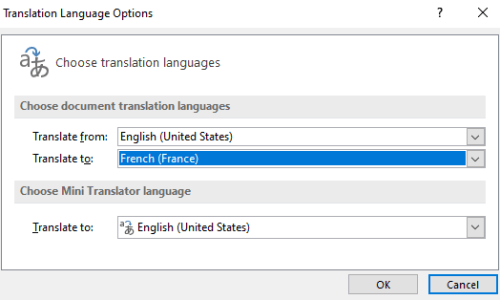
5. And if there’s a popping out windows asking if you want to proceed, just hit Yes to continue, or you can check Don’t show again to dismiss it permanently.
As for the result, if you translated the whole document, it will show in a popping out web page; If you just translated the selected text, it will be displayed within the document.
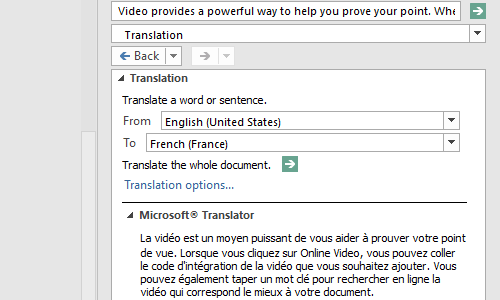

Hello colleagues, nice paragraph and pleasant urging commented here How to Translate a Word Document with the Built-in Feature – My Microsoft Office Tips , I am in fact enjoying by these.
Your content is amazing. I am loving it.