The Automatic Numbering feature could make things easier for you when editing a document with multiple categories or sections. But if you are just typing one with regular text, it could be absolutely maddening that numbers are inserted unexpectedly all the time. Do you know this feature can be disabled? Just a few simple steps then you can turn off automatic numbering or activate it.
1. Click File at top left.
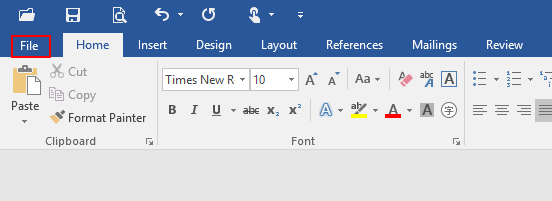
2. Click Options at bottom left.
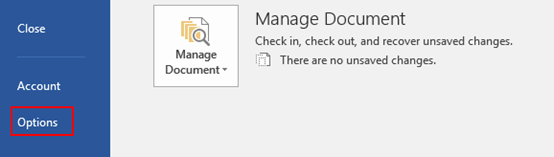
3. The Word Options dialog box will display, go to Proofing tab and click AutoCorrect Options in the right pane.
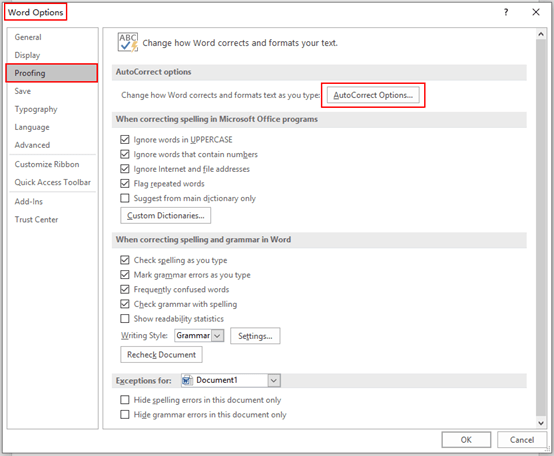
4. The AutoCorrect dialog box will appear, go to AutoFormat As You Type
tab, find Apply as you type section and uncheck the box of Automatic numbered lists. Simply hit OK when you finish above steps.
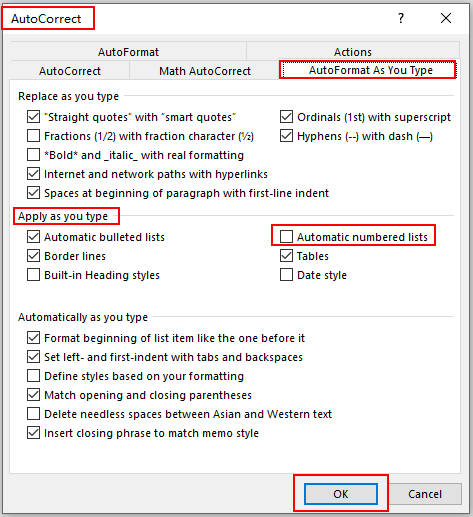
5. Note: you could also turn off automatic bulling by uncheck the box of Automatic bulleted lists. To activate these two features, just repeat above steps and check the related box.

Leave a Reply