Window 10 comes with a hotspot feature that enables you to turn on the mobile hotspot on your computer and connect it on your other devices. Some users may have not tried it. In fact, it’s very easy to toggle on the hotspot feature, and also worth a shot.
Here’re the detailed steps.
1. Click Start – Settings, and choose Network & Internet in Windows Settings.

2. Or you can hit the Wi-Fi icon on the right side of taskbar, and click Network & Internet settings option in the expanded menu.
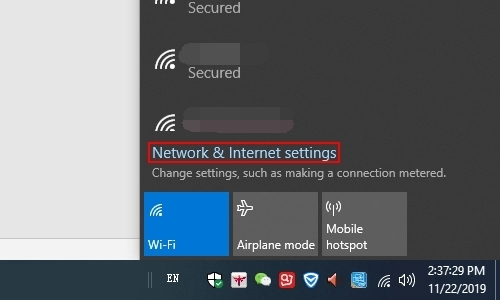
3. Either way you can enter the Network & Internet settings. Switch to Mobile hotspot tab, and toggle On the Mobile hotspot. Thus you can share your Internet connection with other devices.
4. And if you don’t like the default Network name and Network password, you can click Edit to change them.
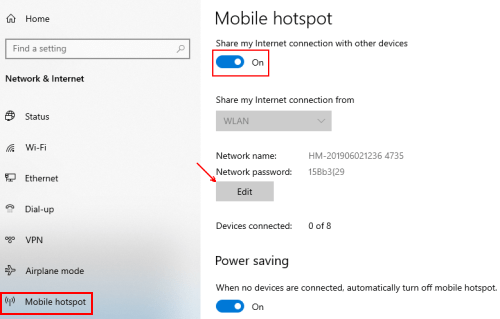
5. Edit network info as you like in the popping out window and hit Save to confirm it.
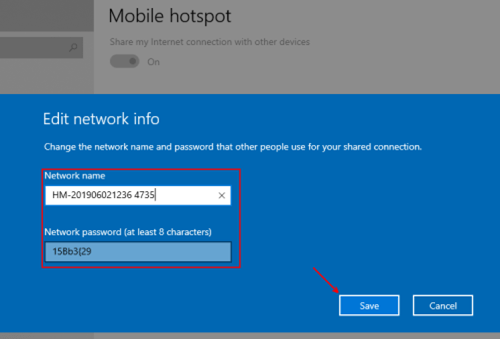
6. Then you can use other devices to connect the hotspot.

Leave a Reply