This guide is focusing on solutions about inserting numbers with circles in Word 2016. You can have a try on following methods.
1. Insert Symbols
Open the file, click Insert – Symbols – More Symbols.
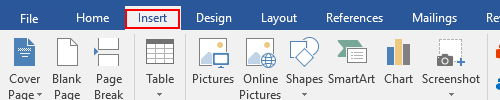
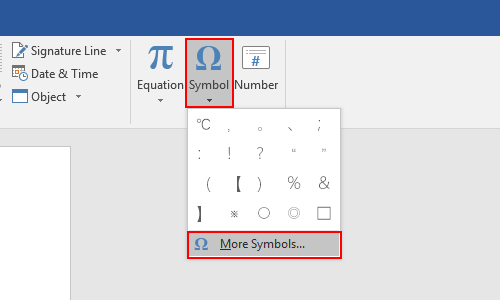
Choose Enclosed Alphanumeric in Subset and click Insert to add the symbol you select.
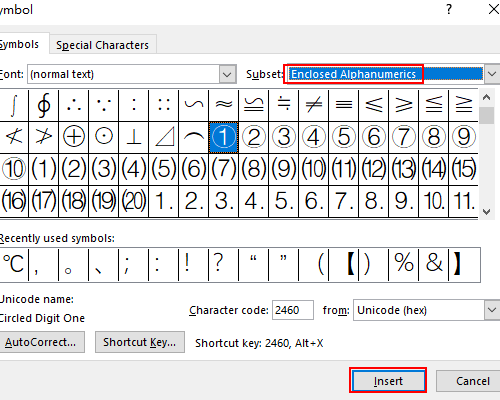
2. Enclosed Characters
Input the number directly and select it.

Click Enclosed Characters in Home.
Select the Style and Enclosure you want, click OK to implement it.
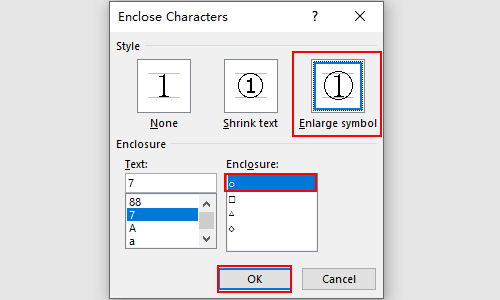
Now the number has been circled parque aquático inflável.


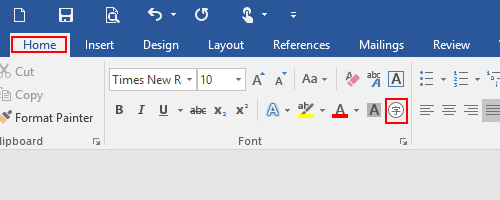
Leave a Reply