Microsoft Word tips can always improve our work efficiency and save much time, in our today’s post, we’ll learn several Microsoft Word tips and tricks about Word table. Let’s get started.
No.1 Define New Number Format
We usually need to number the table cells or insert a series of numbers like student numbers or job numbers.
For example, here is a table that we can number quickly by clicking on Numbering.
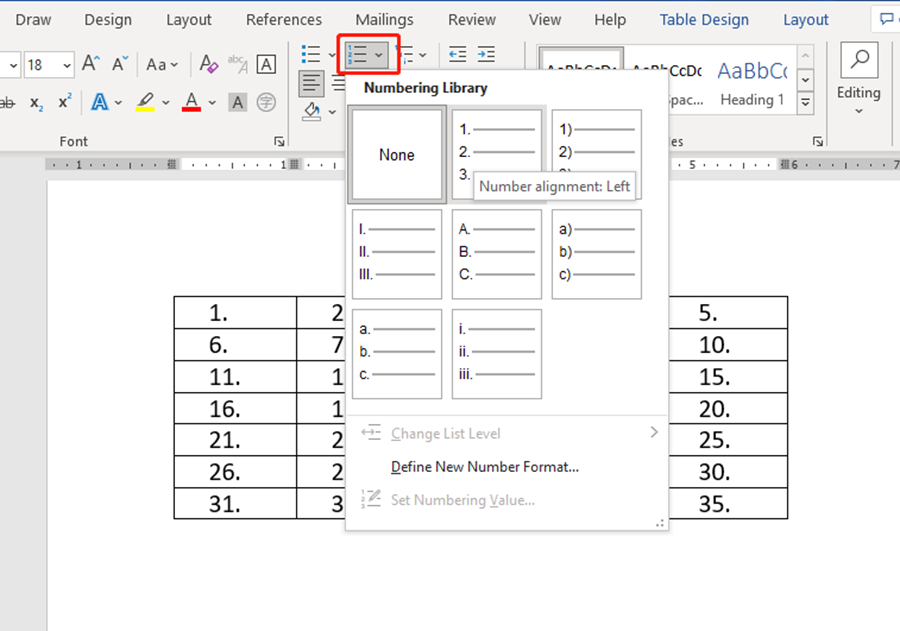
Then, what about inserting a series job number from 2019101 to 20191035. Will you insert them one by one? That’s a bit of a waste of time.
You can still insert them by numbering it. Just Define New Number Format.
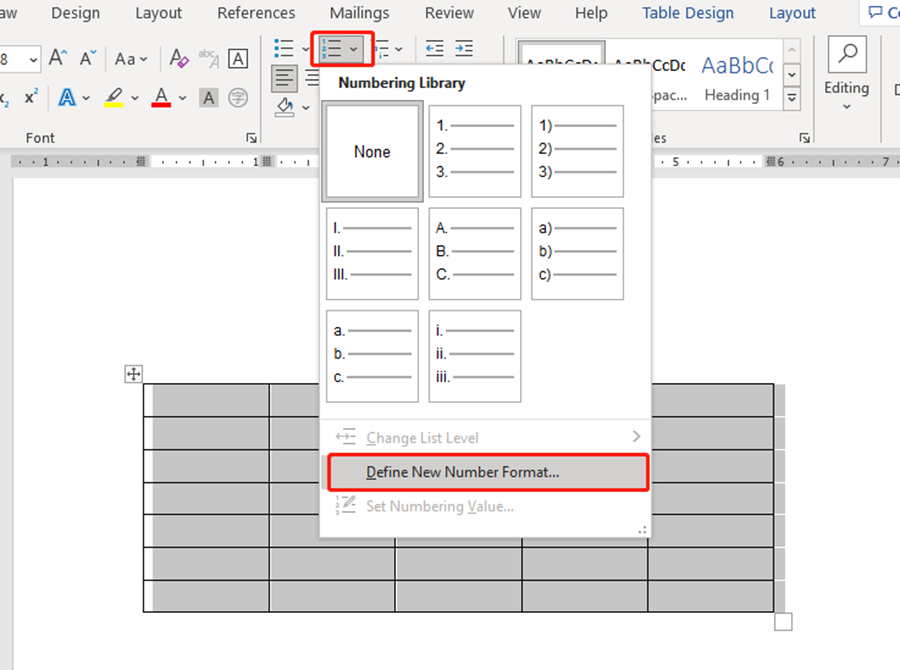
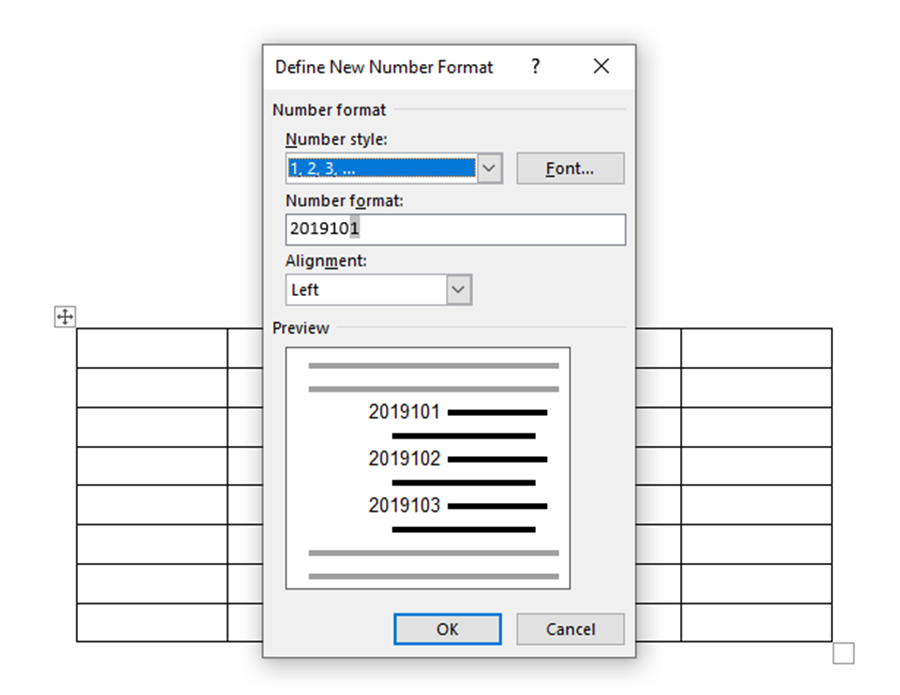
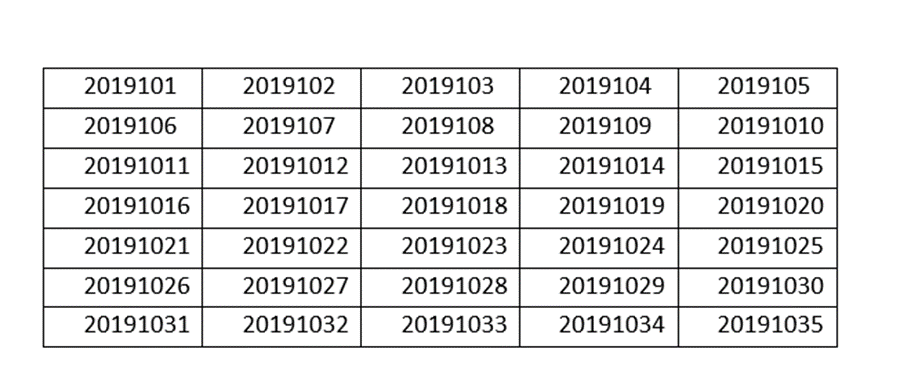
No.2 Insert A Blank Row into The Table
The most frequently used and easy way is clicking on the plus mark to add a blank row.
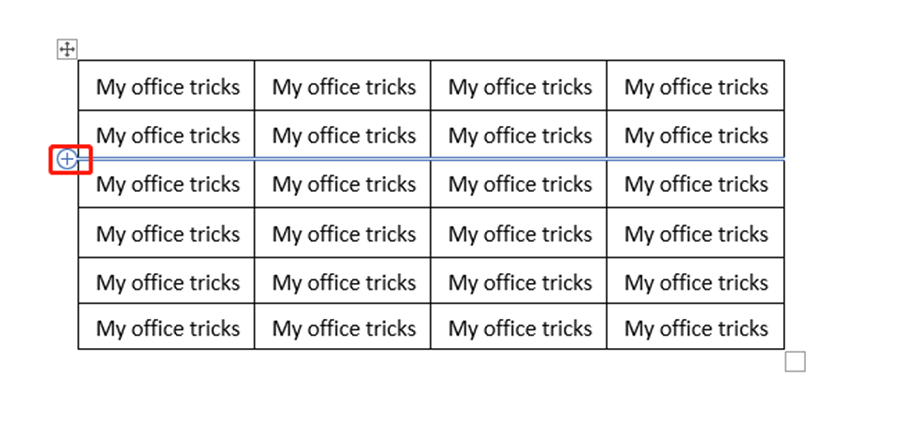
But you can also move your cursor behind the row and press Enter key.
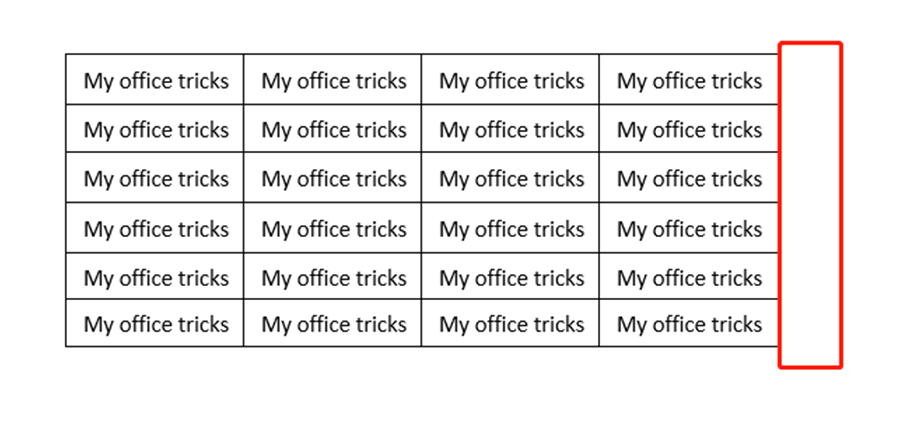
No.3 Transfer Table into Text
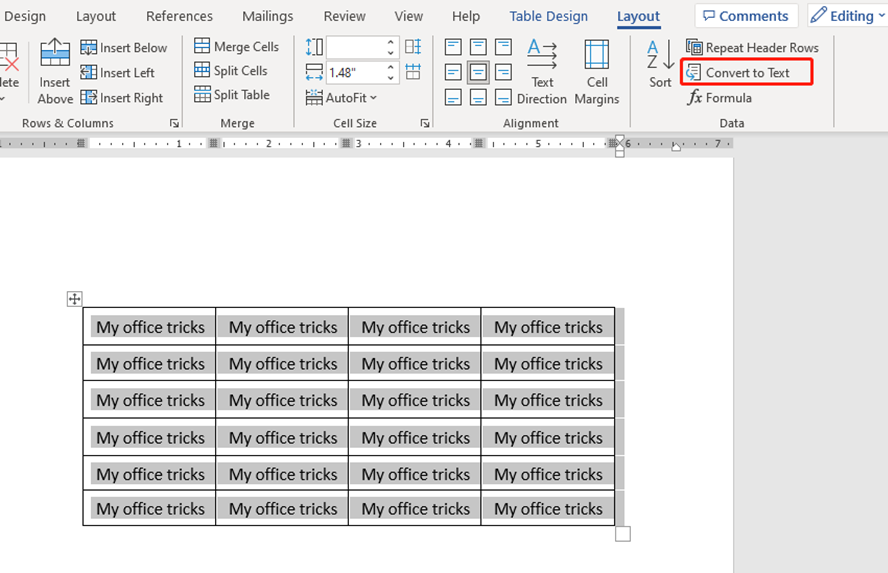

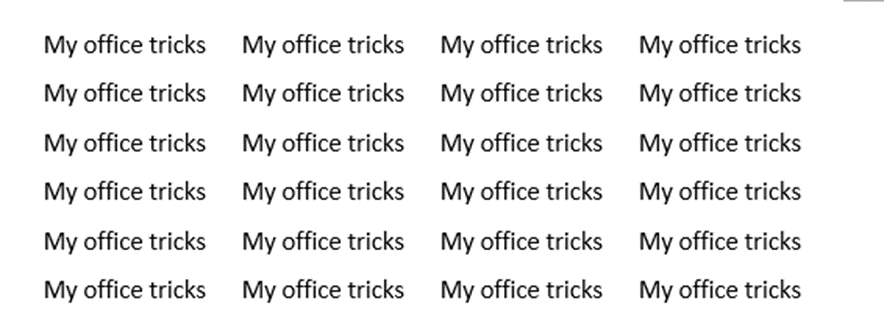
No.4 Split Table
If you want to split table, just move your cursor in the table and press Ctrl+ Shift+ Enter together.
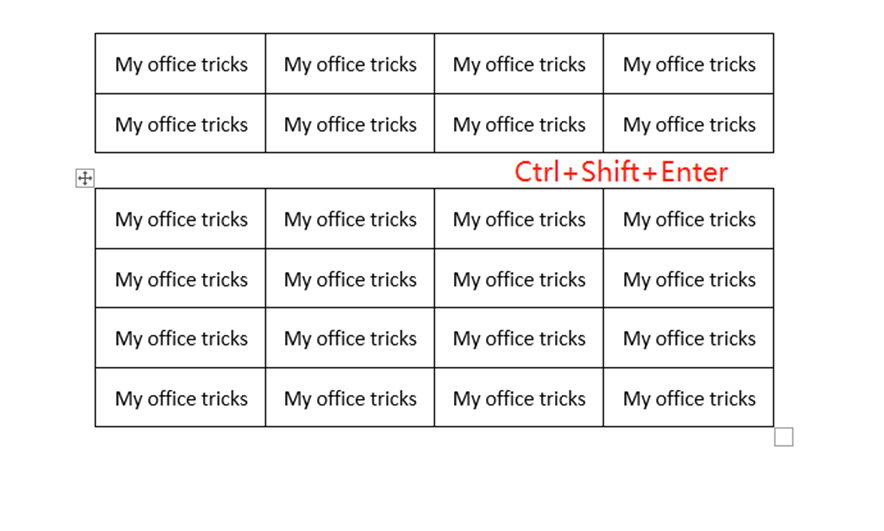
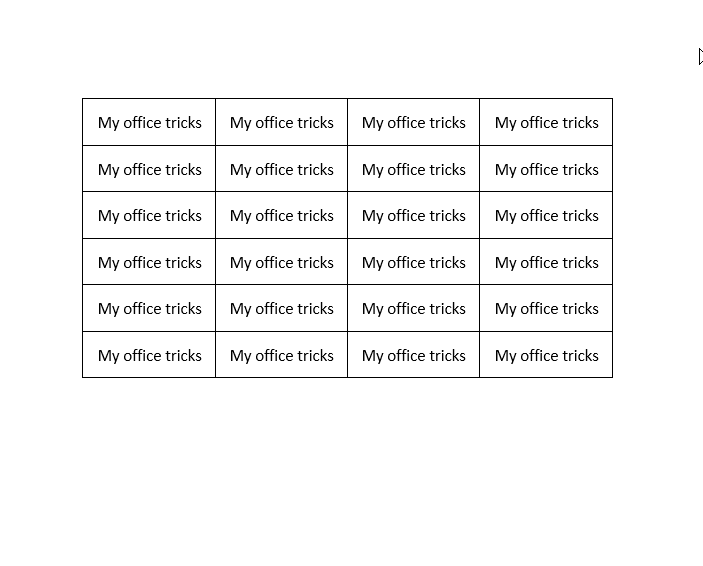

Leave a Reply