The Word status bar is located at the bottom of the interface and is used to display relevant information about the current document, such as document page number, column number, word count, etc.
It allows users to understand document-related information in real-time without causing interference to users. However, many people don’t pay much attention to the status bar, but it is actually very practical. Today the author will introduce you to the usage of the status bar.
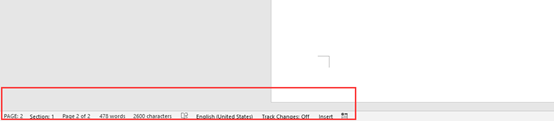
1. Know About the Status Bar
a) Page Information
It is located on the leftmost side of the status bar. You can see how many pages the document has, and what page is the current position. You can click on the page to quickly open Navigation.
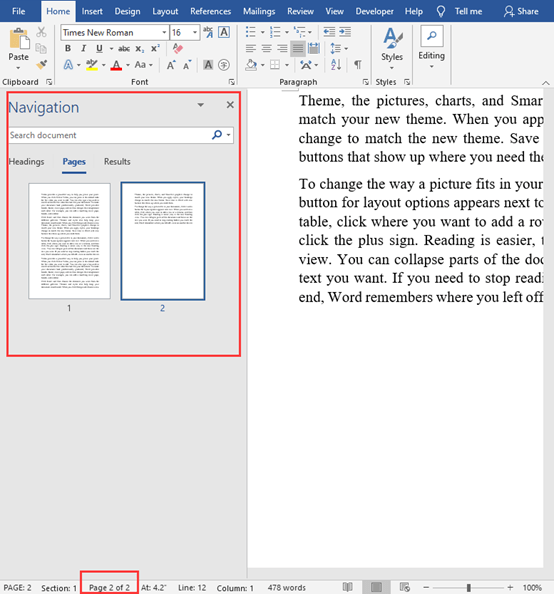
b) Words Information
It is located on the right side of the page number information, it shows the total word count of the current document, as shown in the figure below. Click the word count information in the status bar to quickly open the “Word Count” box to view the number of pages, words, paragraphs, and lines of the document.
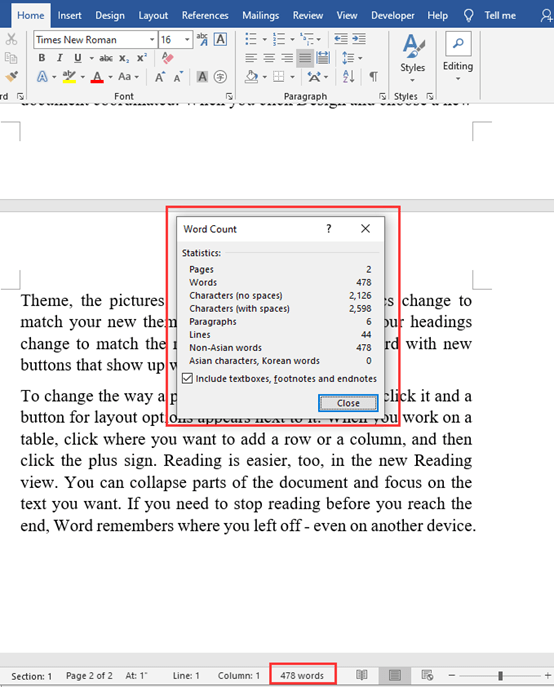
c) Language Option
Click on the Language status to quickly open Language option box.
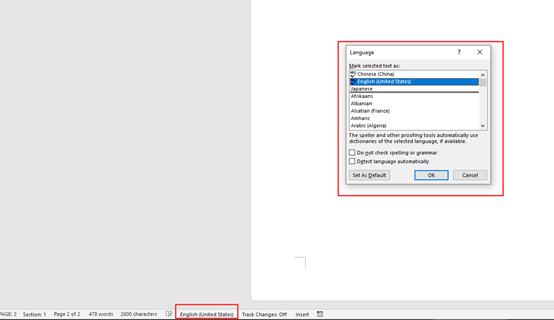
d) Insert/Overtype
Sometimes when we edit in Word, we often have the situation : Entering text in the middle of the existing text will replace the following text. This is because you have turned on the “Overtype” function, we only need to click “Overtype” in the status bar, update it to “Insert”, and then enter the text, there will be no typing overwriting. (If there is no status bar, right-click the status bar to display it).
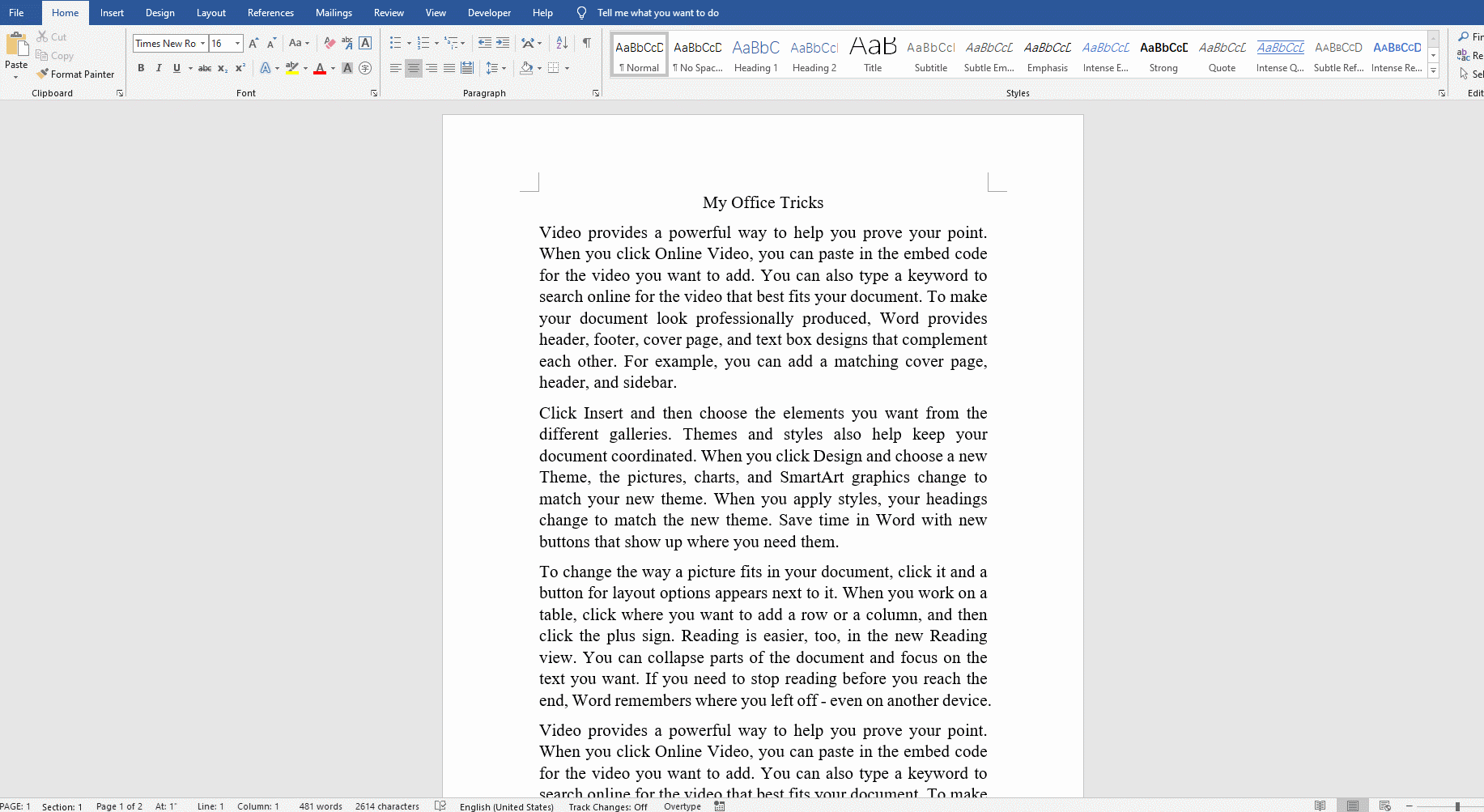
e) Record Macro
Click the “Record Macro” button to quickly open the “Record Macro” dialog box.
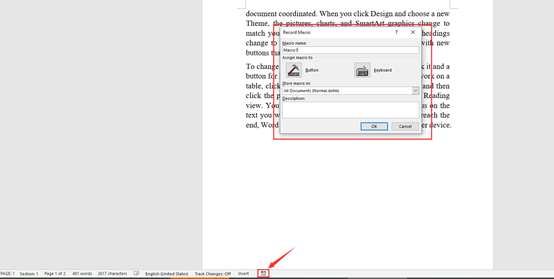
f) Switch Layout
You can change the document layout or mode in the status bar.
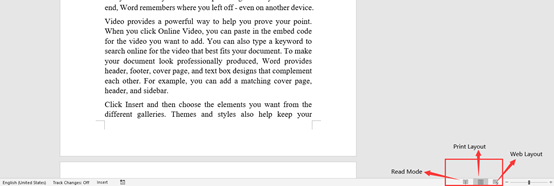
g) Zoom Level
It is the far right of the status bar, you can quickly adjust the display ratio of the document. You can also click to quickly open the Zoom Dialog box.
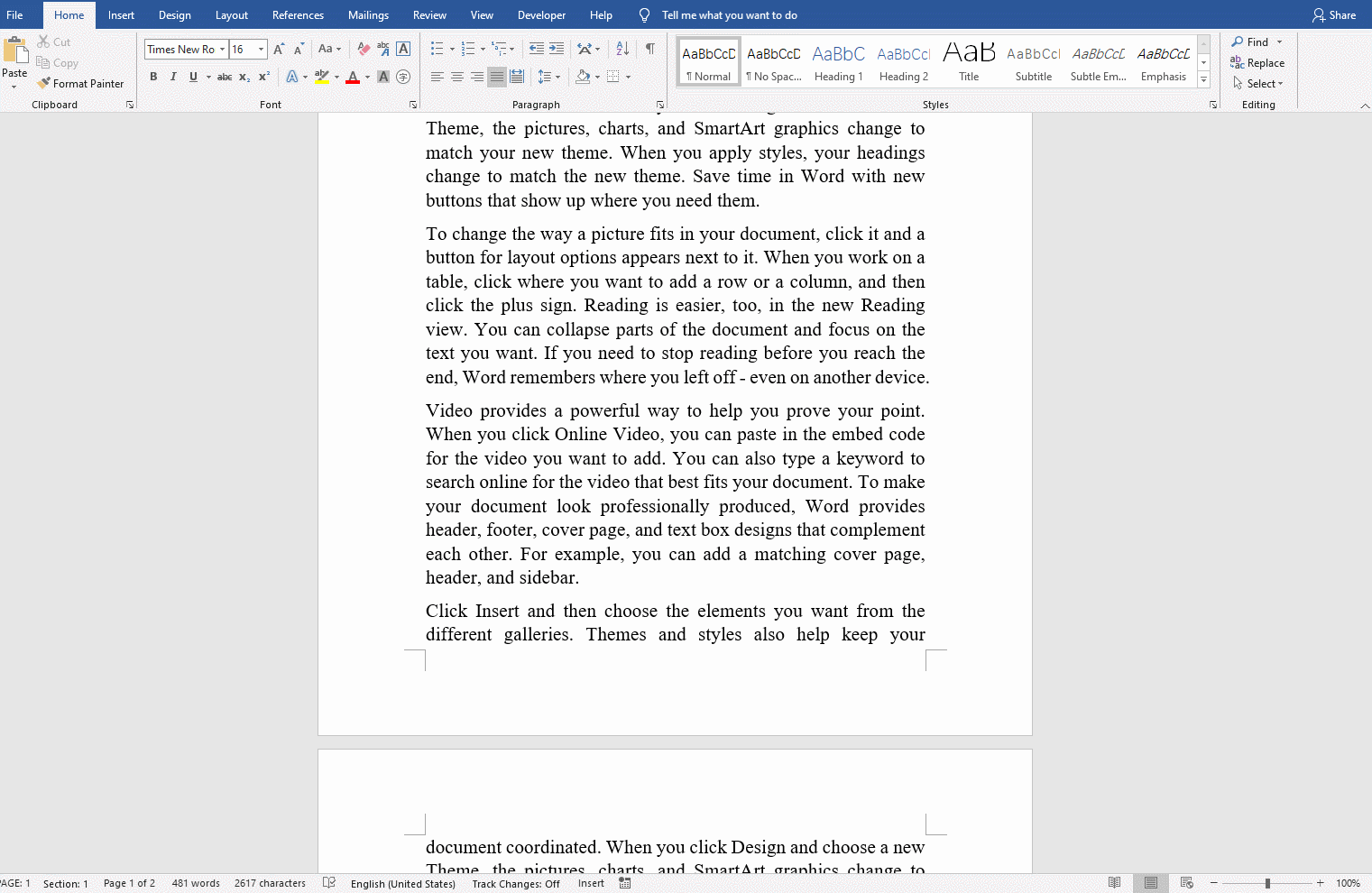
2. Customize Status Bar
You can customize the status bar according to your habit. Just right-click the blank part of the status bar.
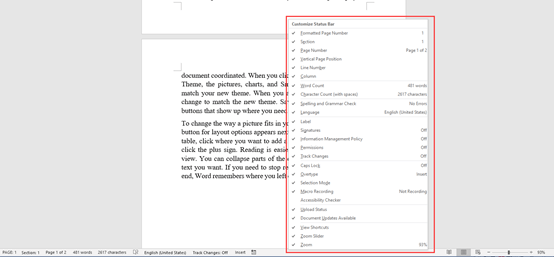

Leave a Reply