Familiar with the shortcut keys in Excel can make our work more efficient. We all know that Excel has a lot of shortcut keys. But today the author will share you ten very useful shortcuts. Each one is super easy to use. You’d better learn it!
1. Percentage Format
Shortcut Keys: Ctrl + Shift + 5
This set of shortcut keys can set the cell number format to percentage format.
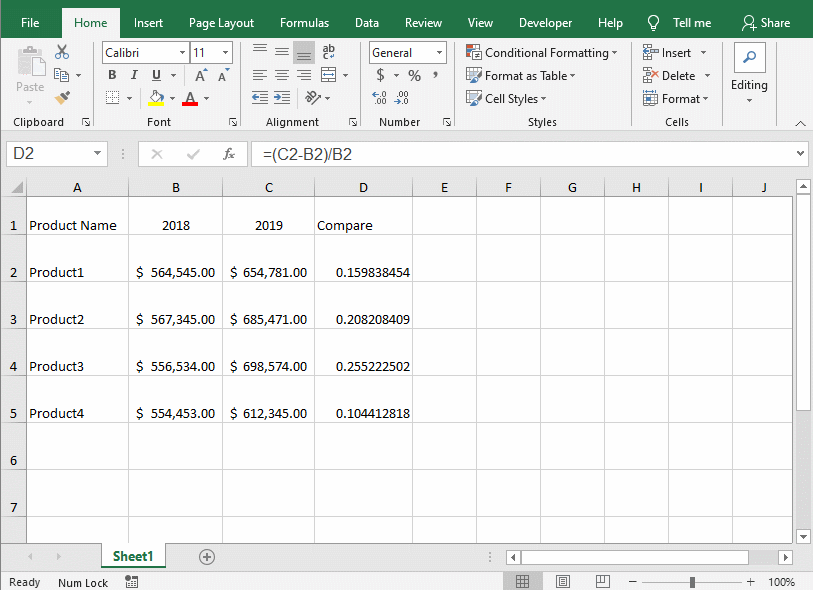
2. Currency Format
Shortcut Keys: Ctrl + Shift + 4
This set of shortcut keys can quickly change data into a currency format.
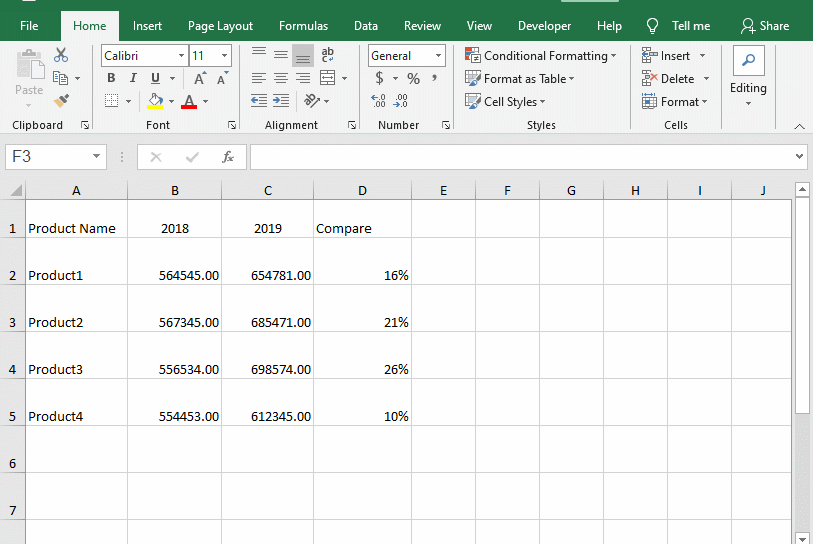
3. Unified Entry
Shortcut Keys: Ctrl+Enter
If you want to enter the same content in multiple blank cells, would you enter one by one? You only need to use the mouse to select an area, and press F5, a window will pop up. You need to select blank cells in this [Go To Special]window. Now, enter the content that you want. Press Ctrl and Enter, the content you just entered will appear in all blank cells in the just selected area.
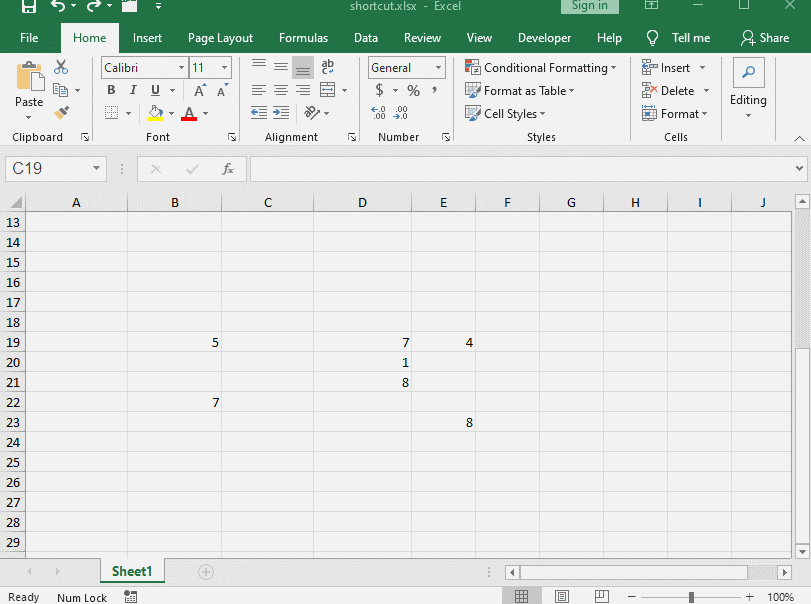
4. Quickly Beautify the Table
Shortcut Keys: Ctrl+T
Do you want to beautify your table quickly? Just use the shortcut keys [Ctrl+T].
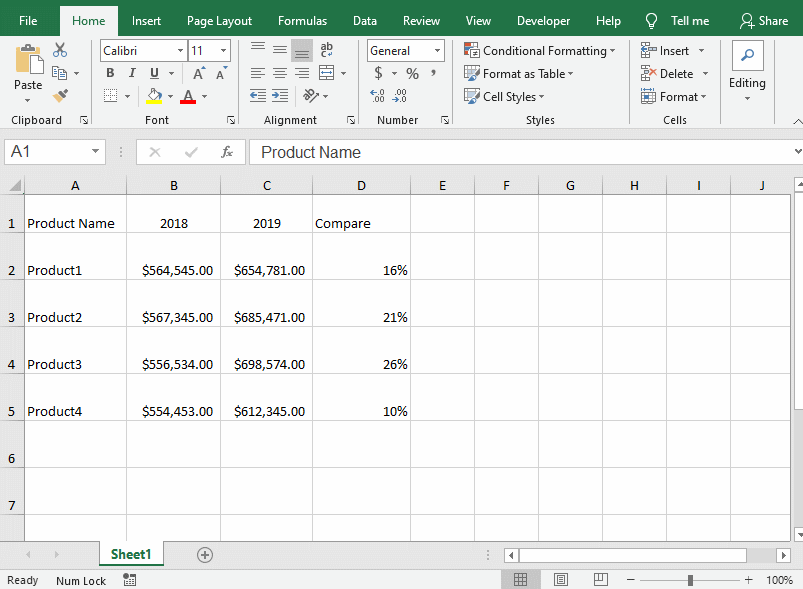
5. Repeat the Previous Step
Shortcut Keys:F4
The shortcut keys that repeat the previous step can help us complete a lot of repetitive tasks. I fill one cell to orange, and the other cells just need to press F4.
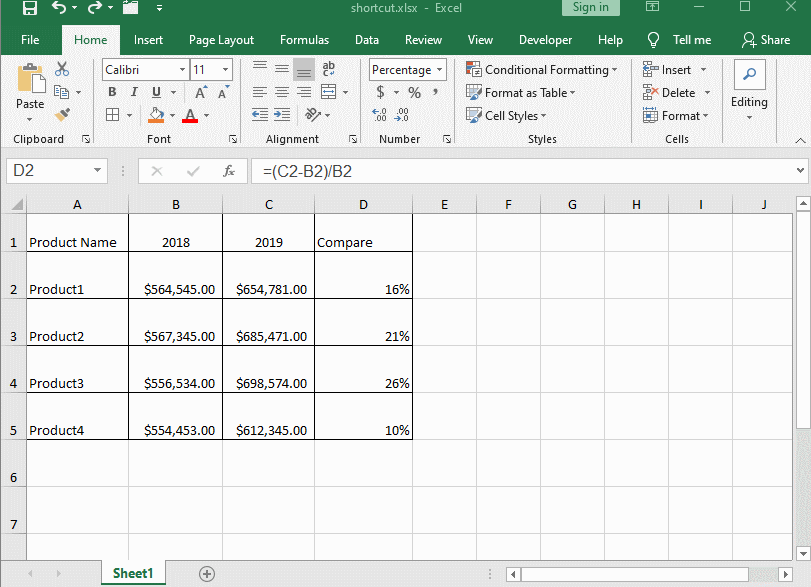
6. Quickly Select Cells
Shortcut Keys: Ctrl+Shift+ Arrow keys (↓← ↑→)
Sometimes our table is very long and it’s wasting time to select the data downwards, so we only need to use the shortcut keys [Ctrl+Shift+↓] Of course, the other directions are the same.
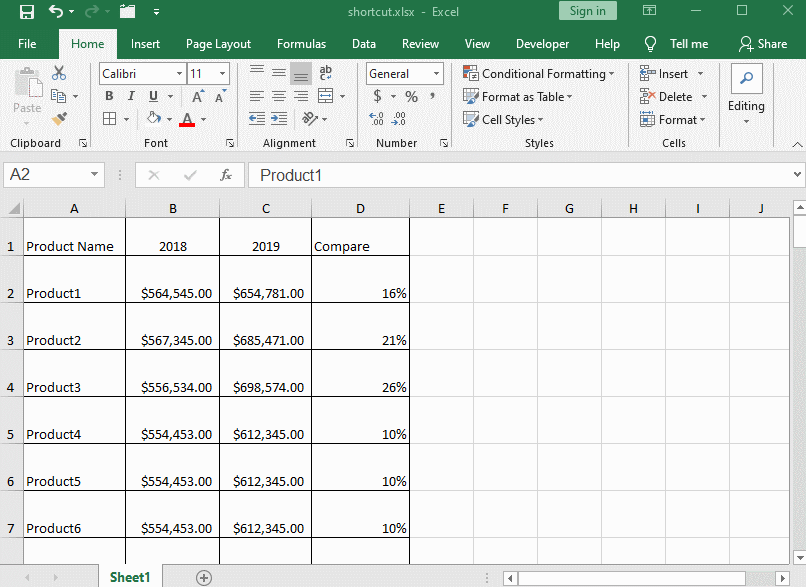
7. Fill Down/Fill Right
Shortcut Keys: Ctrl+D/Ctrl+R
Ctrl + D can fill down, not only can copy the content, but also the formula. Ctrl + R is to fill to right.
(1) Copy the Content
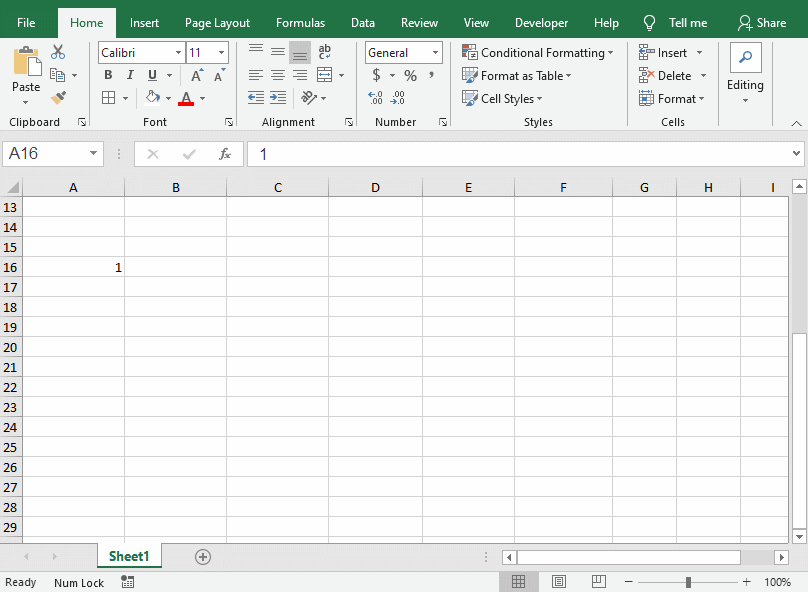
(2)Copy the Formula
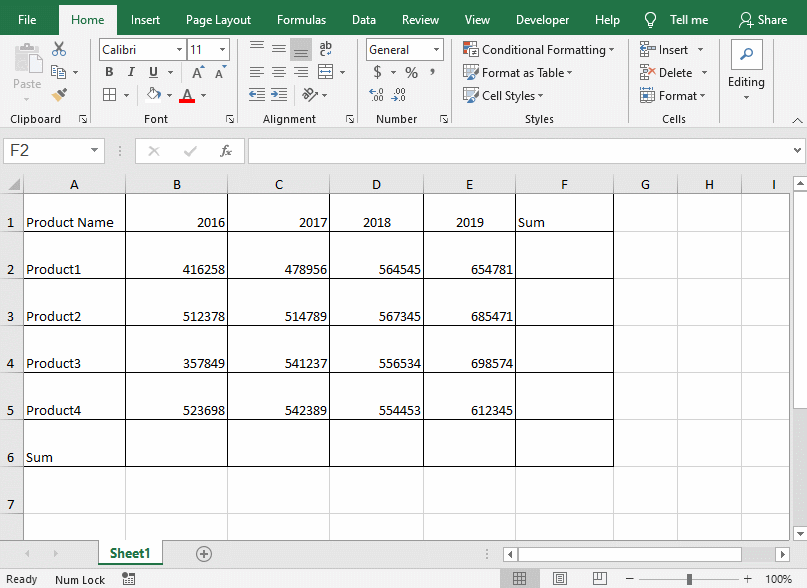
8. Compare Two Columns of Data
Shortcut Keys: Ctrl+\
How should we quickly find out the different content of the two sets of data? Just use the mouse to select the cells that need to be compared, and then use the shortcut keys [Ctrl+\].
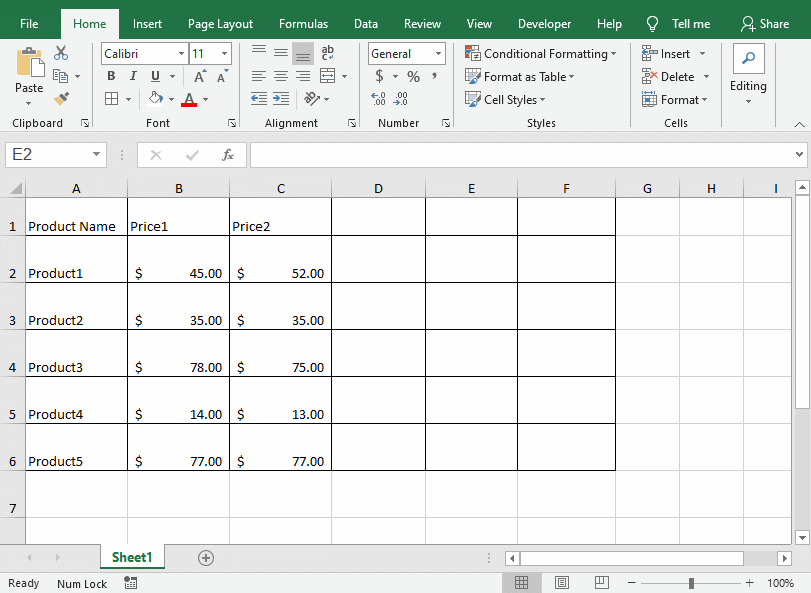
9.Sum Quickly
Shortcut Keys: Alt+=
It can quickly get columns, rows, and even the sum of multiple columns and multiple rows.
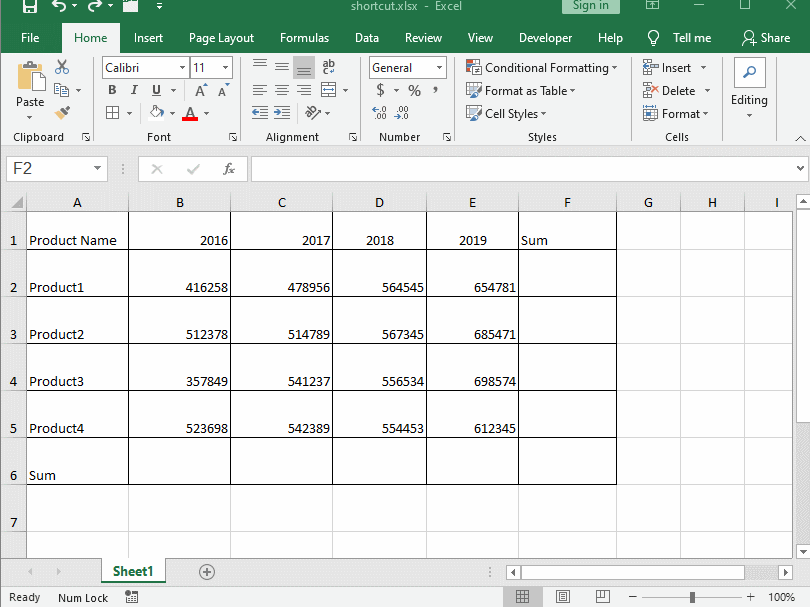
10. Fill Quickly
Shortcut Keys: Ctrl+E
This is the most powerful shortcut in Excel. It can help us accomplish a lot of work.
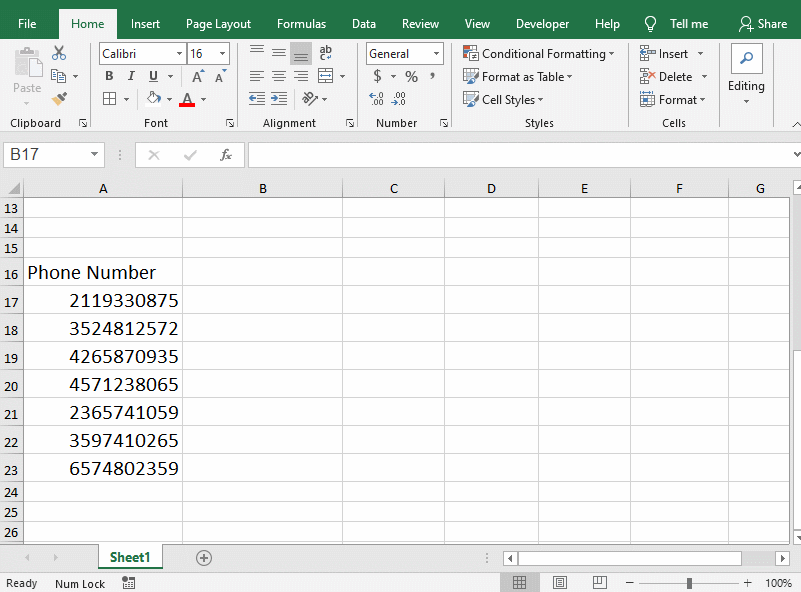
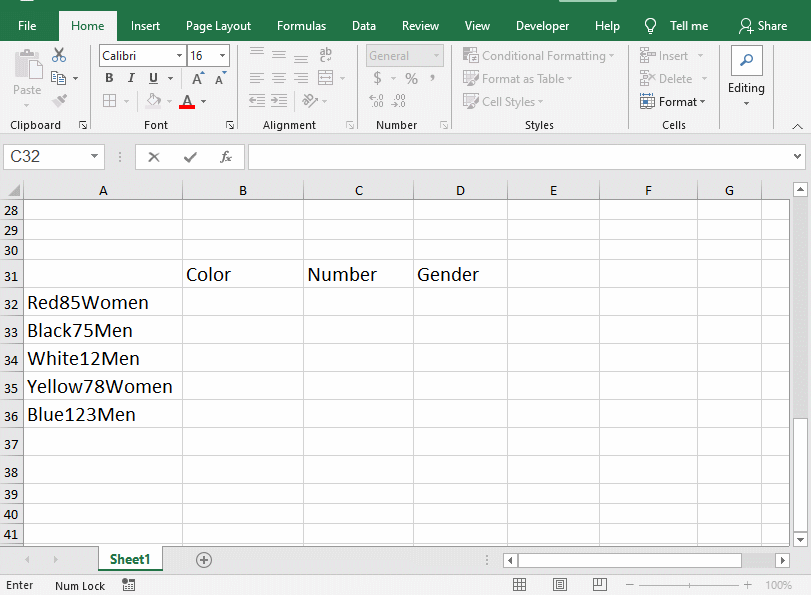
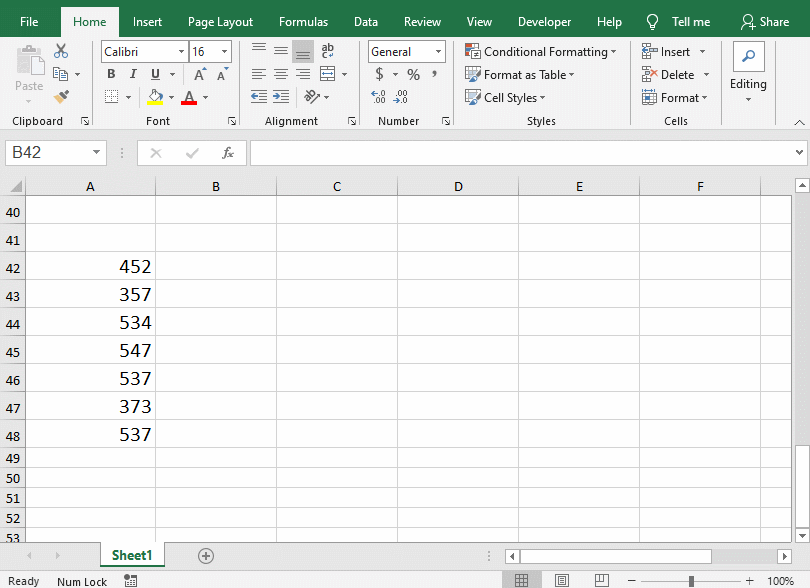
Hope these useful tips in Microsoft Excel can help you. In addition, there are more shortcuts tips to share.

Leave a Reply