We need to use various commands included in the developer tool. By default, the developer tool option is hidden, you may need to manually enable it. After enabling it for the first time, this tab will be displayed by itself every time you open a file.
Enable Developer

We just need to right-click on a blank place in the taskbar, and then click[Customize the Ribbon].
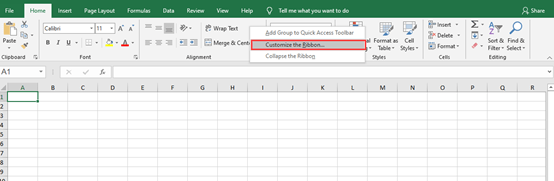

In the pop-up window, we check the box in front of the Developer.
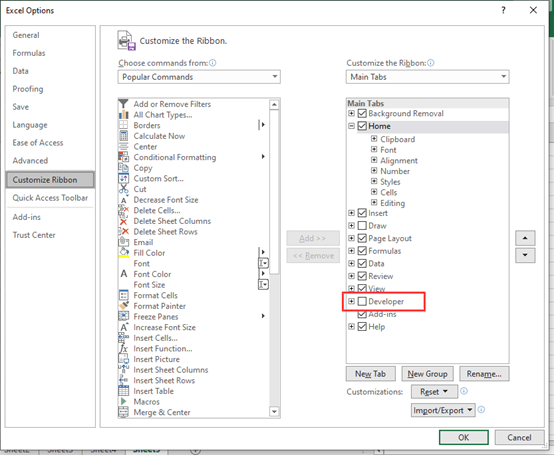
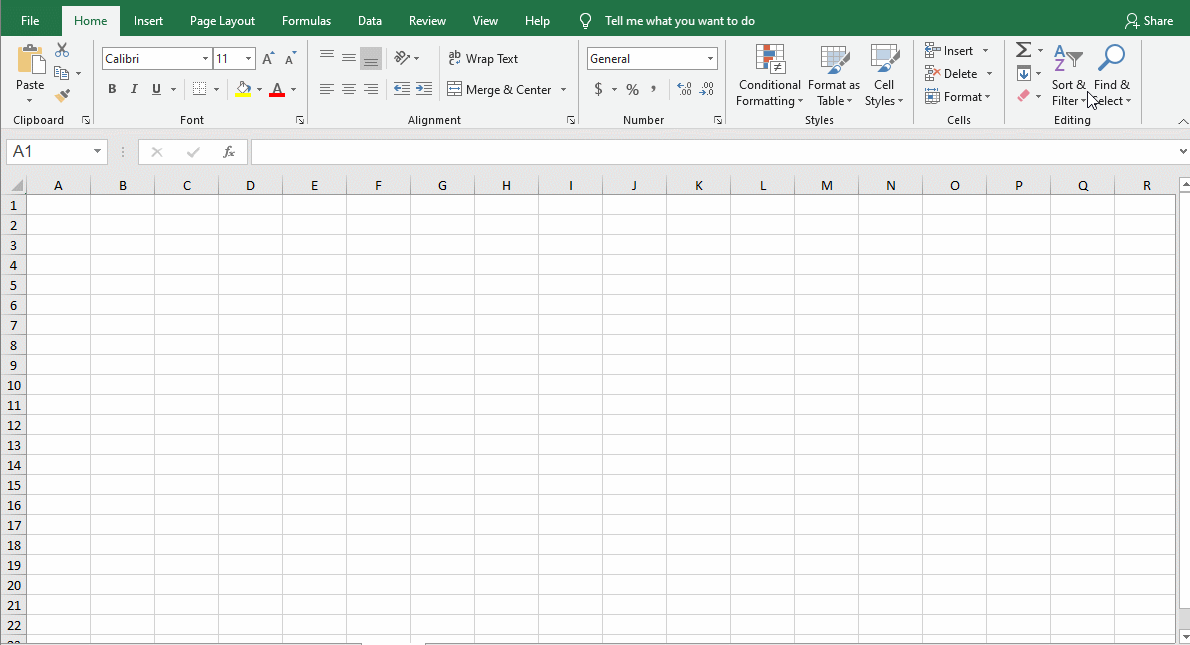

About Developer
The Developer tool tab contains three groups of commands, among which the commands of the code group are the most frequently used commands.
Let’s briefly talk about the function of the code group command.
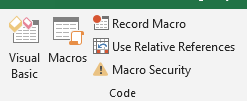
Visual Basic: Click it to open the VBA editor, the shortcut key is Alt + F11. We mentioned it in the previous article.
Macros: Open the macro list, and edit the macros in the list, such as Run, Step Into, Delete, etc.
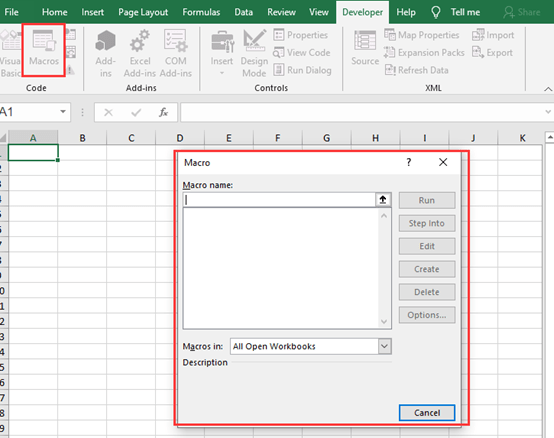
Record Macro: Operate with keyboard and mouse, it can be converted into VBA code automatically. This feature is very useful in the actual development process.
Use Relative Reference: This is the setting option when recording a macro
Macro Security: This can set how Excel treats workbooks that contain VBA code. Usually, we generally set the macro security to be disabled.
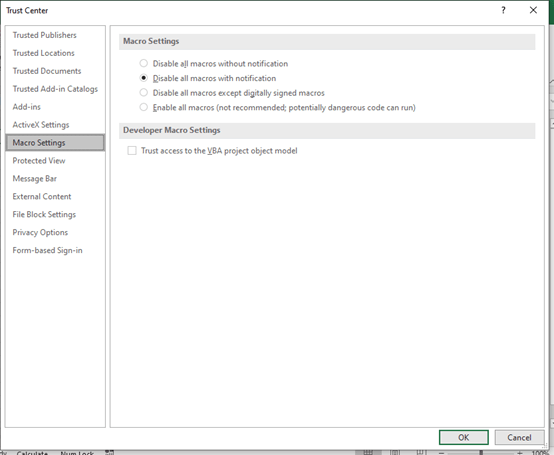

Leave a Reply