Luckily we don’t use the Roman numerals much today, a kind of counting way which is really complicated to remember, and some of them look similar but have completely different meanings. Due to the requirement of work, in some cases, Arabic numerals might need to be displayed as Roman numerals, and is there any easy method to achieve it? Here I’ d like to share the tip of how to convert Arabic numerals to Roman numerals in Microsoft Excel.
1. Enter all Arabic numerals, and select the top line of Roman numerals.
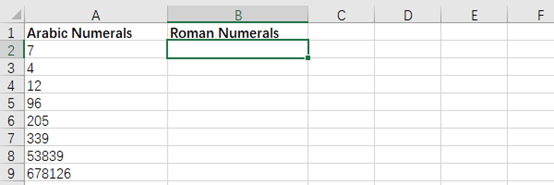
2. Click Insert Function in Formulas tab.
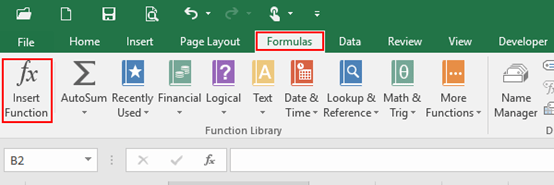
3. Choose Math&Trig in the drop-down box of Or select a category.
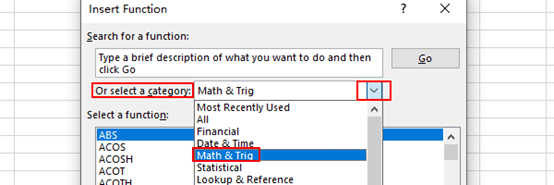
4. Choose ROMAN in the drop-down box of Select a function, please make sure all options are correct, and click OK.
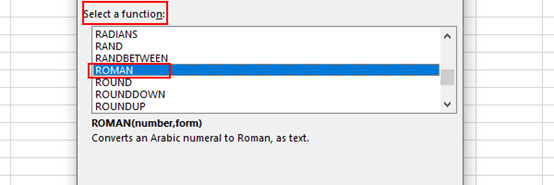
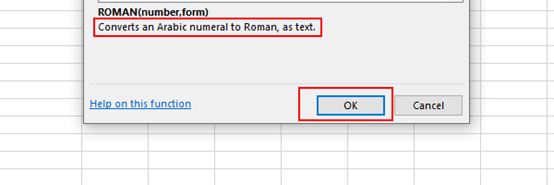
5. Here comes the Function Arguments, Number is the Arabic numerals you want to convert, just enter the corresponding letter and order of it. Form is the number specifying the type of Roman numerals you want, just enter 0-4 in this section. Click OK when you finish.
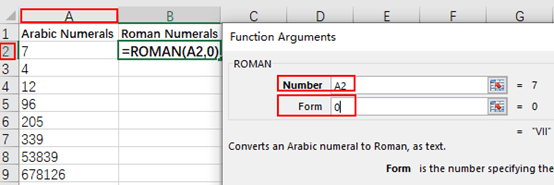
Note: below are the details about type of form you can choose.
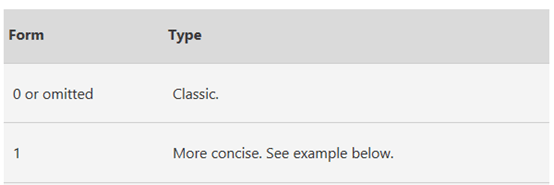
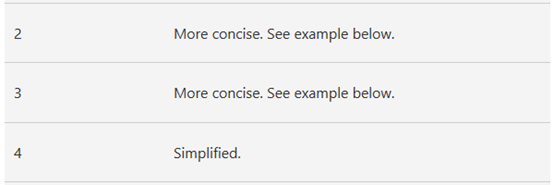
6. Simply drag the selected area to fill the sequence, and you know how to convert Arabic Numerals to Roman Numerals.
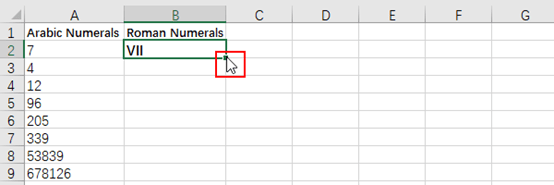
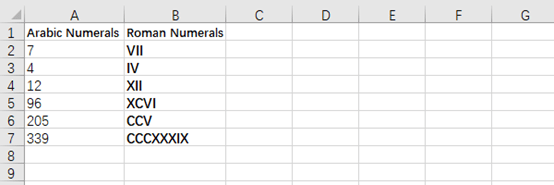

Leave a Reply