When you insert some shapes in Word, they appear perfectly on your screen, but it’s totally blank in the preview box and unable to print them. You might wonder there is a problem with the printer or computer. Here I can tell you that, just take a few steps, then the problem will be solved immediately.
1. The following text contains three shapes as you can see, just for an example.
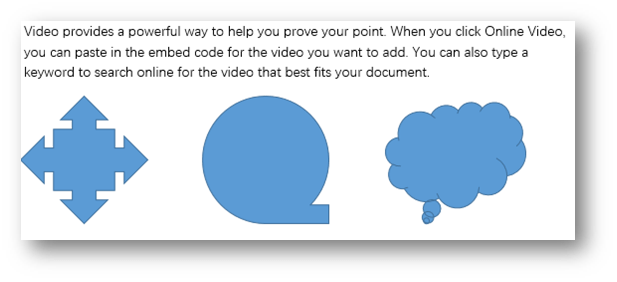
2. But when you are printing the document, they are not shown at all in the preview box
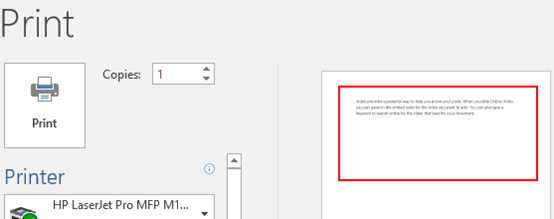
3. Don’t worry. Just click File at top left in the Ribbon.
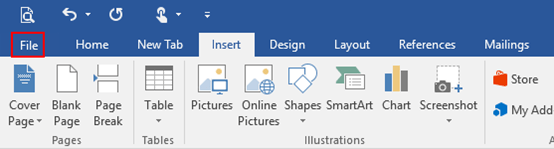
4. Then click Options in the left pane.
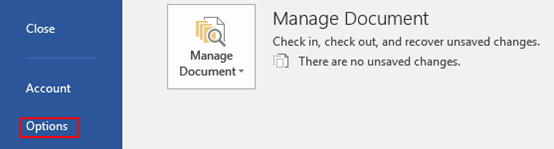
5. The Word Options dialog box will display, go to Display tab and find Printing options group, check the box of Print drawings created in Word, next click OK at the bottom.
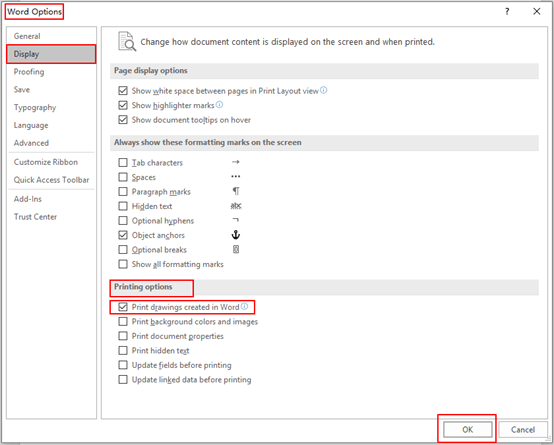
6. Now you can print the Word document with both text and shapes.
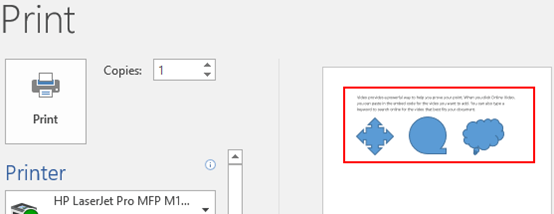

Worked beautifully!
Thanks!!