Nowadays, PowerPoint has become an indispensable tool in our work, but many people are still inefficient in making PPT, so working overtime has become a daily phenomenon.
Today, let’s talk about how to improve the efficiency of making a perfect PPT.
No.1 Remove the Default Layout of PPT
The newly created PPT always has a default layout, and the rules and regulations of these layouts affect our PPT production and creativity, so we have to remove the default layout.
Select the slide and go to Home, and click on Layout, you can easily remove the original effect by clicking Blank or others you need.
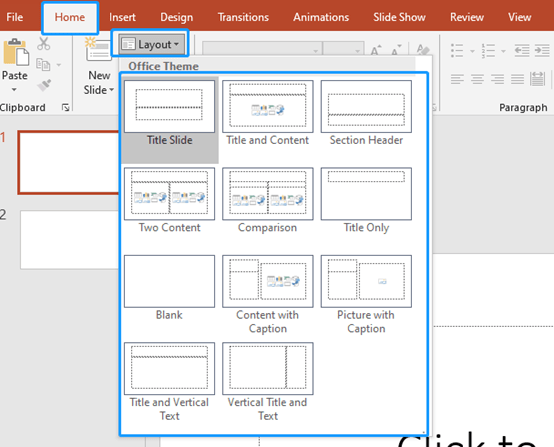
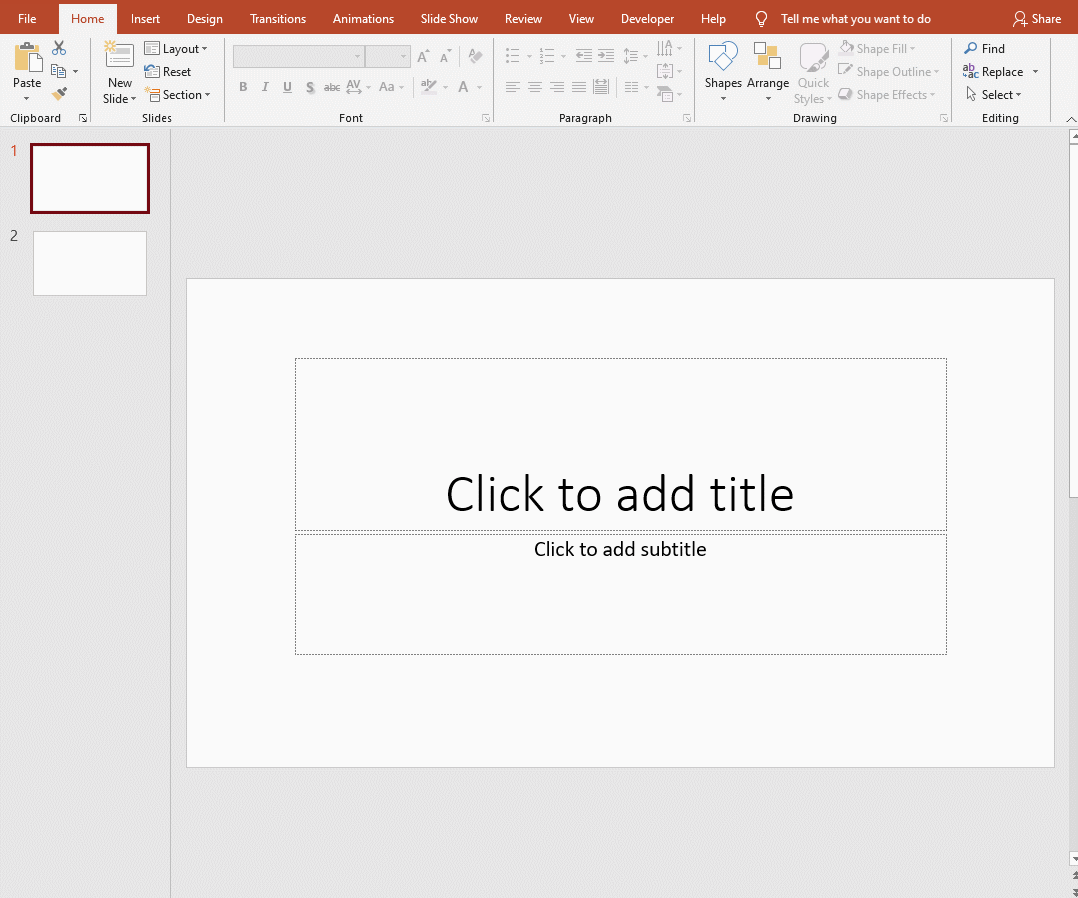
No.2 Add Slide Master
After removing the layout, we can add a slide master. In the master, we can not only set the PPT layout, but also add logos and unified slide fonts in batches.
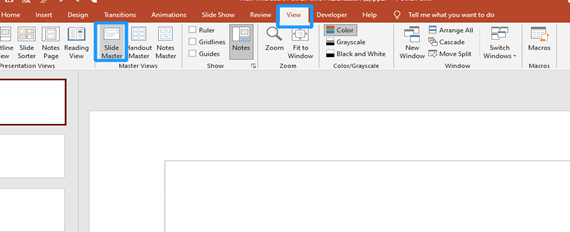
Now, we insert a picture in the first slide. You will find that this picture that has been inserted only once exists in all the slides. So, you can also quickly set the fonts in all slides in this way.
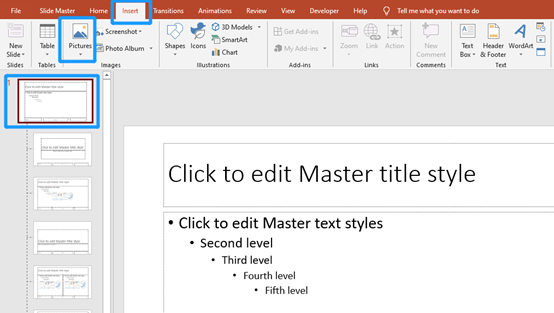
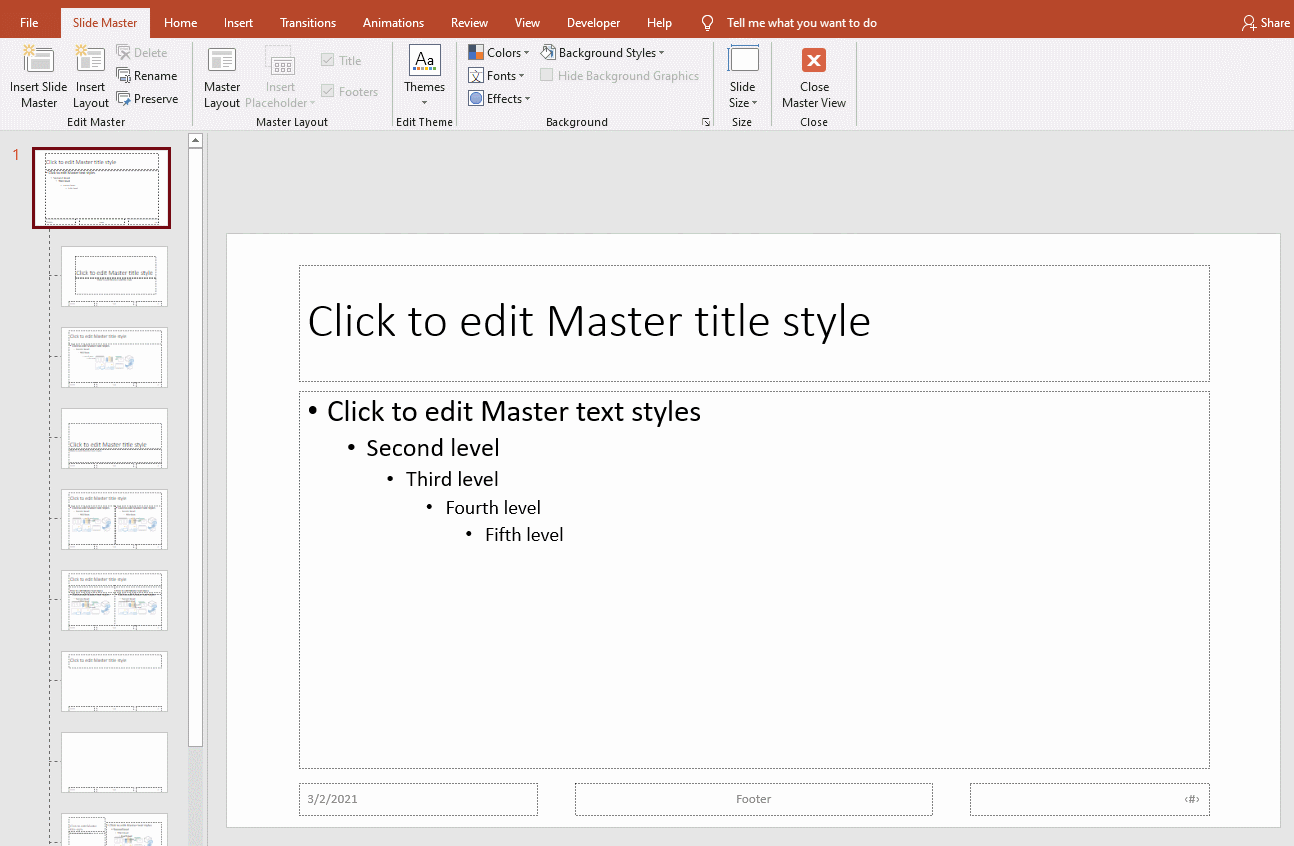
No.3 Increase the Number of Undo Steps
Why increase the number of undo steps? Because the default number of undo steps in PPT is only 20, and 20 steps are sometimes not enough for us, so we can increase the number of undo steps. In this way, when we find that the PPT is made incorrectly, we can cancel it through Ctrl+Z.
Go to File and choose Options, select Advanced in the PowerPoint Options window. You can even change the maximum number of undos up to 100!
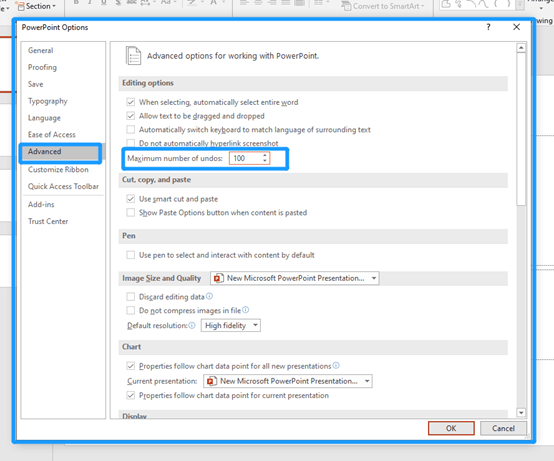
No.4 Master the Basic Shortcut Keys
Don’t tell me the only shortcut key you know is Ctrl+C. In addition to Ctrl+C and Ctrl+V, we also need to remember Ctrl+S, Ctrl+Z, Ctrl+A, Ctrl+G, Ctrl+L, Ctrl+R, Ctrl+E and other shortcut keys.
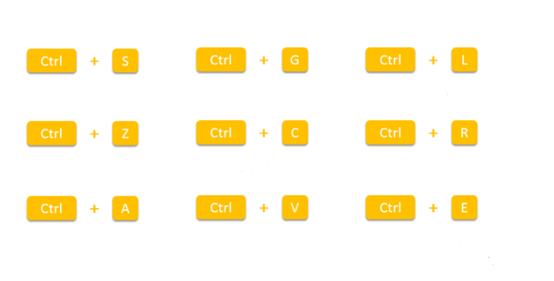
No.5 Learn Two Painters
The two painters refer to the format painter and the Animation painter respectively.
When we click on these two painter once, we can only brush once.
When we double-click these, we can use countless times.
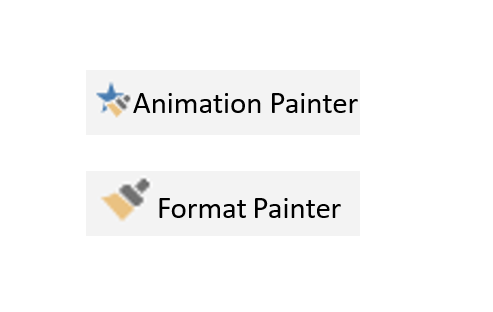
No.6 Quickly Align Multiple Objects
You can select multiple pictures or shapes to quickly align them.
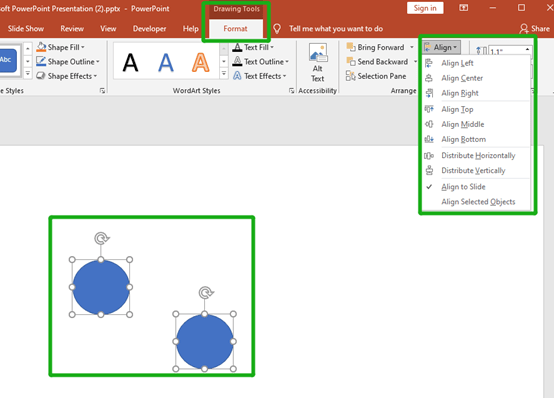
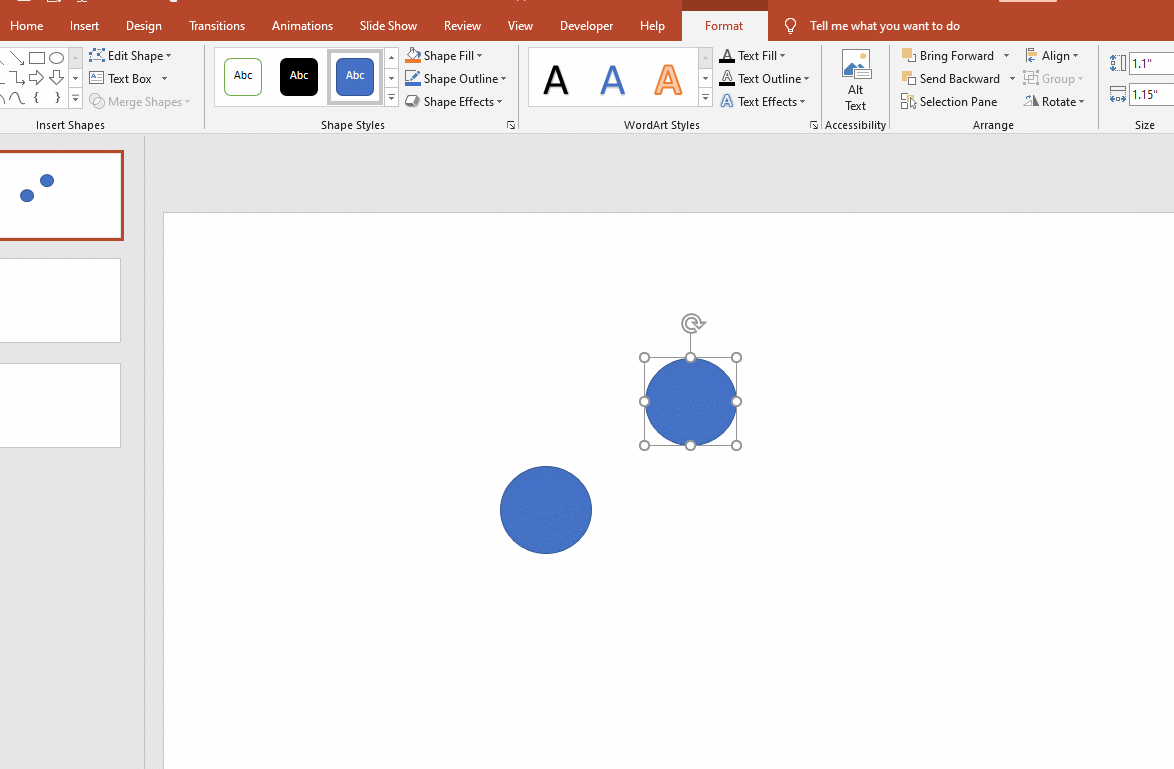
Hurry up to learn these useful and basic PowerPoint skills and then get promoted and raise your salary.

Leave a Reply